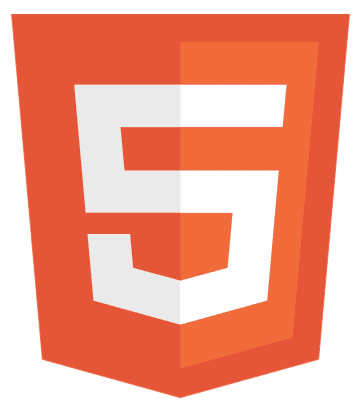Ever wondered how to add a GIF in HTML to make your website pop? You’re in the right place! GIFs can transform a dull webpage into a vibrant, engaging experience. In this article, we’ll guide you through the simple steps to embed GIFs into your HTML, enhancing your site’s visual appeal and user engagement.
To add a GIF in HTML, use the <img> tag with the src attribute with the file location of the GIF’s URL or file path, like so: <img src=”path/to/your.gif” alt=”Description”>.
Stay tuned to unlock the secrets of using GIFs effectively in your web design!
Key Takeaways to Add GIFs in HTML
- Understanding HTML: Learn the basics of HTML and the importance of adding visual elements to enhance user engagement.
- Using the <img> Tag: Discover how to utilize the <img> tag to embed images and GIFs in your web pages.
- Selecting and Preparing GIFs: Find out how to choose the suitable GIF for your website, whether from free or paid sources or creating your own.
- Embedding and Customizing GIFs: Learn how to embed GIFs using the <img> tag and customize their display with HTML and CSS.
- Optimizing GIFs: Explore techniques for optimizing GIFs for web performance, including compression and lazy loading.
- Troubleshooting: Get solutions to common issues like incorrect file paths or sizing problems.
- Enhancing User Experience: Understand the role of GIFs in creating interactive and engaging web designs and the importance of accessibility considerations.
What is HTML?
HTML, or HyperText Markup Language, creates and designs web pages. It provides the structure for web content, allowing developers to define elements such as headings, paragraphs, links, and images. Understanding HTML is crucial for web development because it’s the foundation for websites. It allows for the incorporation of visual elements, which are necessary for developing engaging and user-friendly websites.
Importance of Adding Visual Elements
Visual elements, such as images and GIFs, play a significant role in web design. They make content more appealing and easier to understand, breaking up text and adding context. Visuals can also convey emotions and messages more effectively than text alone.

By incorporating GIFs and images, developers can create dynamic and interactive experiences that capture users’ attention and enhance their overall experience on the site.
Overview of the <img> Tag
The <img> tag is an essential element in HTML for embedding images and GIFs into web pages. It’s a self-closing tag, meaning it doesn’t require a closing tag, and it uses the src attribute to specify the location of the image file. For example:
<img src="path/to/your-image.gif" alt="Description of the image">
The alt attribute provides an alternative text for the image, which is essential for accessibility and SEO. It’s displayed if the image can’t be loaded and is used by screen readers for visually impaired users.
How to Add a GIF in HTML?
Here is a step-by-step guide to adding an animated gif in HTML:
Selecting the Right GIF for Your Website
Choosing the appropriate GIF is crucial for enhancing your website’s content. Consider the following:
- Relevance: Ensure the GIF aligns with your content and message.
- Quality: Opt for high-quality GIFs that are clear and visually appealing.
- Size: Be mindful of the file size, as large GIFs can slow your page load time.
Saving and Preparing Your GIF File
Once you’ve selected a GIF, save it to your project folder. Organizing your files in a way that makes them easy to access and manage is recommended. For example, you might create an image or assets folder to store all your visual content.
Embed the GIF Using the <img> Tag.
To add the GIF to your HTML, use the <img> tag with the src attribute pointing to the file’s location:
<img src="images/your-gif.gif" alt="Description of the GIF">
Customize GIF Display with HTML and CSS
You can alter the size and alignment of your GIF using HTML attributes or CSS:
<img src="images/your-gif.gif" alt="Description" width="300" height="200">
Alternatively, you can use CSS for more advanced styling and responsiveness:
.img-class {
width: 300px;
height: auto;
display: block;
margin: 0 auto;
}
<img src="images/your-gif.gif" alt="Description" class="img-class">
By following these steps and understanding the basics of HTML and the <img> tag, you can effectively add and customize GIFs in your web pages, enhancing your website’s visual appeal and user experience.
Advanced Optimization and Troubleshooting
Follow these advanced tips to optimize gifs for web performance:
Optimize GIFs for Web Performance
To keep your website speedy, it’s crucial to optimize your GIFs. Here are some tips:
- CSS Sprites: Combine multiple GIFs into one image and use CSS to display only the part you need. This reduces the number of server requests.
- Compression: Tools like TinyPNG can reduce file size without losing quality. Smaller files mean faster load times.
- Lazy Loading: Load GIFs only when they’re about to be visible on the screen. This preserves bandwidth and speeds up the initial page load.
Troubleshooting Common Issues
Sometimes, things don’t go as planned. Here are solutions to common problems:
- Incorrect File Paths: Double-check the file path in your <img> tag. A typo or wrong directory can prevent the GIF from displaying.
- Sizing Issues: If your GIF looks distorted, ensure the width and height attributes in the <img> tag match the actual dimensions of the GIF.
- Browser Compatibility: Test your GIFs in different browsers to ensure they display correctly everywhere.
How to Enhance User Experience
Follow these tips to provide a better user experience:
Interactive and Engaging Web Design with GIFs
GIFs can make your website more dynamic and engaging. Here are some tips:
- Strategic Placement: GIFs highlight essential content or guide users through your site.
- Moderation: Too many GIFs can be overwhelming. Use them sparingly to maintain a balance between engagement and readability.
- Relevance: Choose GIFs that are relevant to your content. They should enhance your message, not distract from it.
Accessibility Considerations: Alt Text and ARIA Labels
Accessibility is crucial in web design. Here’s how to make your GIFs accessible:
- Alt Text: Always include alt text for your GIFs. This helps visually impaired users understand what the image is about.
- ARIA Labels: For more complex GIFs, use ARIA labels to define the content and its purpose.
- Keyboard Navigation: Ensure users can navigate your site and interact with GIFs using a keyboard.
By following these guidelines, you can create a website that’s visually appealing but also accessible and user-friendly.
FAQ
Can I use any GIF file in HTML?
Yes, you can add any GIF file in HTML if you have the correct file path and permissions. Ensure the GIF is optimized for web use to improve load times.
How do I control the size of a GIF in HTML?
Control the size of a GIF in HTML using the width and height attributes in the 'img' tag. Alternatively, you can use CSS to adjust the dimensions and maintain the aspect ratio.
What are the best practices for optimizing GIFs in HTML?
Best practices for optimizing GIFs in HTML include compressing the file size, reducing the number of frames, using a limited color palette, and implementing lazy loading to enhance web performance.
How can I make my GIFs more accessible in HTML?
Make your GIFs more accessible in HTML by providing descriptive alt text for each image and using ARIA labels for complex animations. This ensures all users, including those with visual impairments, can understand the content.
Can GIFs affect the loading speed of my website?
Yes, GIFs can affect the loading speed of your website. To minimize the impact, optimize your GIFs by compressing them, reducing their size, and using techniques like lazy loading to ensure they don't slow down your site.
Conclusion
In summary, adding GIFs to your HTML can bring life to your web pages, making them even more engaging and dynamic. By understanding the basics, optimizing for performance, and ensuring accessibility, you can enhance the user experience. Remember to choose relevant GIFs, use them sparingly, and always keep your audience in mind. With these tips, you can creatively incorporate GIFs into your web design and make your website stand out.

Hi, I’m Geoff. I design. I develop. I do lots of things in between. What that really boils down to is that I make websites.