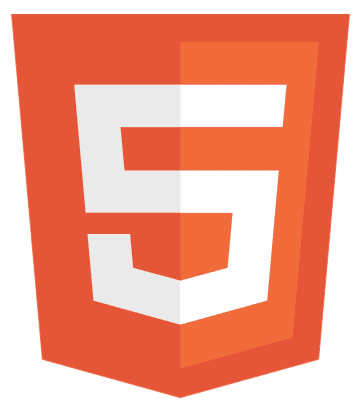In a digital age where technology shapes our world, understanding HTML is no longer just for geeks. Imagine your child creating their own websites, games, or even animations. This article demystifies HTML, making it accessible for kids. Dive into the basics, fun projects, and essential steps to unleash creativity and critical thinking. Ready to transform screen time into learning adventures?
HTML for kids introduces them to the building blocks of websites, teaching them to code, create, and problem-solve in a fun, interactive way. It is the foundation of web development, this guide makes it simple for young learners to adhere knowledge of HTML.
Learn the basics of HTML ahead in the guide.
Key Components of a Web Page
When you visit a website, what you see is a masterpiece crafted with HTML. Let’s break down the essential parts of a web page, making it easier for kids to understand and start creating their own digital art.
HTML Version Declaration
First up, every web page begins with a declaration. It’s like telling your browser, “Hey, I’m written in HTML, and here’s the version I use.” This helps your browser display the page correctly. It’s not a visible part of your website, but it’s super important.
The Structure of a Web Page
Now, let’s talk structure. A web page has a head and a body. No, not like a person, but close! The head contains info about your page, like its title. The body? That’s where all the fun stuff goes, like text, pictures, and videos.
Headings in a Web Page
Headings are like chapter titles in a book. They help organize content, making it easy for readers (and search engines) to understand what’s important. HTML has six levels of headings, H1 to H6, with H1 being the most important.
Paragraphs are Heart of the content
Paragraphs are where your ideas come to life. They hold the text of your web page. Using the paragraph tag, you can share stories, information, and so much more. Remember, spacing and organization make your content reader-friendly!
Links to Connect to different Web Pages
Imagine the web as a giant spider web. The strands connecting different parts? Those are links. With the anchor tag, you can connect your page to other cool places on the internet. It’s like magic—click and you’re somewhere new!
Emphasis In The Content To Make It Standout
Sometimes, you want to make certain words stand out. That’s where bold and italics come in. They add emphasis, helping your readers understand what’s really important or different.
The Images on a Web Page
And don’t forget about pictures! Using the image tag, you can add color and life to your pages. Images make your website more engaging and memorable.
Bring It All Together for your First WebPage
These components are the building blocks of any web page. By understanding and using them, you’re on your way to creating something amazing. Remember, HTML is like LEGO for the web. Stack these blocks together, and you can build anything you imagine.
Ready to try your hand at crafting your own web page? Let’s dive into the fun part: projects and activities that make learning HTML a blast!
How to Set Up Your First HTML Page?
Diving into HTML is like starting a new adventure in the digital world. Let’s walk through setting up your first HTML page. It’s easier than you think!
Opening Tags
Every HTML journey begins with an opening tag. Think of it like opening a book to start a story. You’ll start with <html> to tell the browser, “Hey, everything inside here is HTML code!”
How to Add a Title of Your Web Page
Next up is the title. It’s not just any name; it’s how your web page says hello to the world. Inside the <head> section, you’ll add a <title> tag. Whatever you write here will appear on the browser tab. It’s like the title of a book, but for your web page.
The Body Tag
Now, for the main event: the <body> tag. This is where all your content goes. Text, images, links—this is their home. Whatever you place here will be visible on your web page. It’s the heart of your HTML document.
Closing Tags
Just like every sentence needs an end, every tag you open must be closed. Closing tags look like the opening ones but with a slash before the tag name, like </html>. They tell the browser, “Okay, we’re done with this part.” It’s crucial for keeping your code tidy and error-free.
What is Nesting in HTML?
Nesting is like putting a box inside another box. You can put tags inside other tags to organize your content better. For example, you can nest <p> tags inside <div> tags to group paragraphs. Just remember, the way you open and close these nested tags matters. Always close them in the reverse order you opened them.
Create Your First Web Page
Let’s make a simple page. Start with your opening <html> tag. Add a <head> section with a <title>. Then, create the body of your page using the <body> tag. Inside, maybe add a paragraph using <p> and a heading with <h1>. Don’t forget to close your tags!
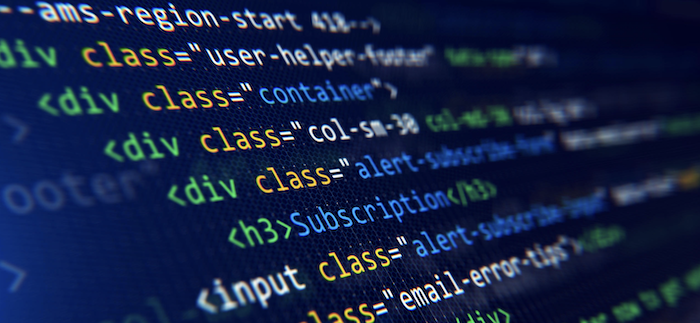
Here’s a mini-template:
<html> <head> <title> My First Web Page </title> </head> <body> <h1> Welcome to My Page! </h1> <p>This is my first dive into HTML. Exciting, right </p> </body> </html>
Congratulations! You’ve just created your first HTML page. It’s simple, yes, but it’s the start of something big.
Every web developer started right where you are. Keep experimenting, adding more tags, and soon you’ll be building web pages you’re proud to share.
Fun HTML Projects for Kids
HTML isn’t just about learning code; it’s about creating, exploring, and having fun. Here are some exciting projects and activities to help young coders dive into the world of web development with a smile.
My First Web Page
Start with something simple. Create a web page about your favorite hobby, pet, or video game. Use headings for titles, paragraphs to describe your interest, and images to bring your page to life. It’s a great way to practice basic HTML tags and see instant results.
HTML Treasure Hunt
Create a series of web pages linked together, each containing clues or puzzles. Friends and family can follow the links to solve the mystery or find the treasure. This project teaches how to use anchor tags for linking pages and encourages logical thinking.
Recipe Book
Compile your favorite recipes into an online recipe book. Use lists for ingredients and steps, images to show off the finished dish, and headings for each recipe name. This project is perfect for practicing organization and introducing elements like lists and images.
Comic Strip Creator
Tell a story using a simple comic strip. Each cell of the comic can be a different HTML page or a section on a single page. This creative project helps with understanding layout and using images alongside text.
Interactive Quiz
Challenge yourself to create a quiz. You can start with something straightforward, like a multiple-choice quiz using links to navigate to different pages based on the user’s choice. It’s a fun way to learn about decision-making in web design and improve your HTML and logical thinking skills.
Personal Diary or Blog
Create a diary or a blog where you can post daily or weekly entries about your life, thoughts, or learning journey. This ongoing project is excellent for understanding the structure of web pages and encourages regular practice.
Portfolio of Art or School Projects
Showcase your art, crafts, or school projects in an online portfolio. Use galleries, captions, and descriptions for each piece. This project is not only fun but also serves as a digital record of your accomplishments.
Online Tools and Games for HTML Learning
- Code.org: Offers a variety of coding lessons and activities for kids, making learning to code accessible and fun.
- CSS Diner: A game that teaches CSS, a companion to HTML for designing web pages. It’s a playful way to understand how CSS selectors work.
- Flexbox Froggy: A game to learn CSS Flexbox, crucial for laying out elements on a page.
These projects and tools make learning HTML an adventure, filled with creativity and discovery. Remember, the best way to learn is by doing, so pick a project and start coding! Your journey into web development is just beginning, and who knows where your skills will take you.
How to Add Style and Images in a Web Page
Once you’ve got the hang of basic HTML, it’s time to jazz up your web pages with style and images. This step introduces you to the world of CSS and the use of images, making your projects more colorful and vibrant.
Using CSS to Add Style
CSS stands for Cascading Style Sheets. It’s like the wardrobe for your HTML skeleton, allowing you to change colors, fonts, and layout with ease. Here’s how you can add style:
- Inline CSS: Directly in your HTML tags using the style attribute. For example, to make text red:
<p> style="color: red;">This is red text!</p>.
It’s quick but can get messy for large projects.
- Internal CSS: Within the <head> section of your HTML page, wrapped in <style> tags. This method keeps your styling separate from your content, making it easier to manage.
- External CSS: By linking to an external CSS file. This is the cleanest approach, especially for larger sites, as it separates content (HTML) from presentation (CSS).
Adding Images to Your Web Page
Images bring life to your web pages. Using the <img> tag, you can add any image to your site. Here’s what you need to know:
- Source Attribute: The src attribute is where you put the URL or path to your image. For example:
<img src="image.jpg">
- Alt Attribute: The alt attribute is super important for accessibility. It describes what’s in the image if it can’t be displayed:
<img src="image.jpg" alt="A description of the image">
- Dimensions: You can control the size of your images with the width and height attributes, though it’s often better to do this with CSS for more flexibility.
Create a Vibrant Layout with CSS
The box model is a fundamental concept in CSS. It’s how CSS treats each HTML element as a box, allowing you to manipulate its padding, borders, margins, and actual content area. Understanding this model is key to mastering layouts.
- Padding is the space inside the box, between the content and the border.
- Border is the edge around the box.
- Margin is the space outside the box, separating it from other elements.
By combining HTML and CSS, you can create web pages that are not only informative but also visually appealing. Experiment with different styles, colors, and images to see how they change the look and feel of your projects. Remember, the best way to learn is by doing, so don’t be afraid to try new things and make mistakes. That’s part of the fun!
Interactive Elements and Forms
Adding interactive elements and forms to your web pages can make them more engaging and useful. These features allow users to interact with your site, whether it’s filling out a survey, signing up for a newsletter, or even just navigating through your content. Let’s explore how you can incorporate these into your HTML projects.
How to Create Lists in HTML
Lists are a great way to organize information on a page. HTML offers two main types:
- Ordered Lists (<ol>): Each item in the list is numbered. Great for recipes or step-by-step instructions.
- Unordered Lists (<ul>): Items are bulleted, perfect for summarizing points or listing interests.
Inside these lists, you use <li> (list item) tags to denote each entry. Here’s a quick example:
<ul> <li> Coding </li> <li>Designing </li> <li>Testing</li> </ul>
How to Create Tables in HTML
Tables help display data in a grid format, making it easier to read. You’ll use the <table> tag, along with <tr> for table rows, <td> for table data (cells), and <th> for table headings. Here’s how you might structure a simple table:
<table> <tr> <th>Name</th> <th>Age</th> </tr> <tr> <td>Alice</td> <td>10</td> </tr> <tr> <td>Bob</td> <td>12</td> </tr> </table>
What are forms in HTML?
Forms are one of the most interactive elements you can add to a website. They let users send you information. A basic form includes:
- Form tag (<form>): Wraps your entire form.
- Input tags (<input>): Various types exist, like text, password, checkbox, radio button, and submit.
- Label tags (<label>): Used to identify input fields, improving accessibility.
A simple contact form might look like this:
<form> <label for="name"> Name:</label> <input type="text" id="name" name="name"> <label for="email">Email:</label> <input type="email" id="email" name="email"> <input type="submit" value="Submit"> </form>
Importance of Interactive Elements
Interactive elements make your web pages more than just static displays of information. They invite users to engage, participate, and contribute, making their experience on your site more personal and memorable.
Remember, the key to great web development is not just knowing how to code but understanding how to create an enjoyable user experience. Experimenting with lists, tables, and forms is a fantastic way to start making your web pages more interactive and user-friendly.
How to Publish Your First Web Page
Creating your first web page is a big achievement. But what comes next? Sharing it with the world. Publishing your HTML project might sound daunting, but it’s quite straightforward. Here’s how to take your creation from a local file to a live website.
Save Your HTML File
Start by saving your HTML code. Use a plain text editor like Notepad (Windows) or TextEdit (Mac). Make sure to save the file with an .html extension, such as myfirstpage.html. This extension tells web browsers that it’s an HTML file.
Choose a Web Host
To make your website accessible on the internet, you need a web host. There are many free options perfect for beginners. Services like GitHub Pages, Netlify, or Vercel offer easy-to-use platforms for publishing web pages without cost.
Upload Your File
Once you’ve chosen a host, you’ll need to upload your HTML file. Most services provide a simple upload interface. Alternatively, if you’re using a service like GitHub Pages, you might upload your files via Git. If you’re unfamiliar with Git, there are plenty of tutorials to guide you through the process.
Test Your Web Page
After uploading, visit your page using the link provided by your hosting service. Check to ensure everything looks and works as expected. If something’s off, don’t worry! This is a normal part of web development. Simply adjust your HTML code and re-upload.
Share Your Creation
Now that your page is live, share it with friends, family, or on social media. Getting feedback is not only rewarding but can also provide insights into how you can improve your page.
Use Editors for Advanced Coding
As you grow more comfortable with HTML, you might want to explore more advanced features or languages like CSS and JavaScript. Editors like Atom and Notepad++ offer more functionality than basic text editors, such as syntax highlighting and auto-completion, making coding easier and more efficient.
Key Points to Remember While Publishing WebSite
- Ensure your HTML file is correctly saved with an .html extension.
- Choose a web host that suits your needs, considering factors like ease of use and the features offered.
- Test your web page after publishing to catch and correct any issues.
- Share your work to gain feedback and improve.
Publishing your first web page is just the beginning of your journey as a web developer. With each project, you’ll learn new skills, encounter different challenges, and find more opportunities to express your creativity. Keep experimenting, learning, and sharing your work. The internet is vast, and there’s plenty of room for your unique contributions.
FAQs
How can kids start learning HTML?
Kids can start learning HTML through interactive online platforms like Code.org, engaging in fun projects, and practicing with basic tags and structure in user-friendly HTML editors.
What are some simple HTML projects for kids?
Simple HTML projects include creating a personal blog, a photo gallery, interactive quizzes, and customizing their own story web pages using basic HTML tags and CSS styling.
Are there any free tools for kids to learn HTML?
Yes, there are many free tools and resources like CSS Diner, Khan Academy, and Thimble by Mozilla designed specifically for kids to learn HTML and CSS through gamification and interactive lessons.
At what age can kids start learning HTML?
Kids as young as 7-8 years old can begin exploring HTML, with resources tailored to their learning pace, emphasizing creativity, problem-solving, and basic coding concepts.
Conclusion
Embarking on the journey of learning HTML opens up a world of creativity and problem-solving for kids. Through the simple yet powerful language of HTML, young learners gain the skills to bring their ideas to life on the web. From crafting their first webpage to diving into interactive projects, HTML for kids is not just about coding—it’s about unlocking endless possibilities.
With accessible tools and engaging activities, any child can become a web developer, creating content that shares their voice and imagination with the world. Let’s inspire the next generation of coders by starting their adventure in HTML today.

Hi, I’m Geoff. I design. I develop. I do lots of things in between. What that really boils down to is that I make websites.