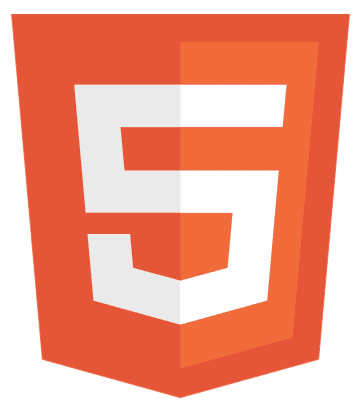Have you ever wondered how websites look so visually appealing and functional? It’s all thanks to the dynamic duo of HTML and CSS. In this article, we’ll dive into the basics of these two essential web development tools and explore how HTML and CSS work together to create stunning web designs. Whether you’re a beginner or looking to improve your skills, this guide is your key to unlocking the secrets of web development.
HTML provides the structure for web pages, while CSS adds style and design elements. Together, they create visually appealing and dynamic websites.
Stay tuned to uncover the magic behind HTML and CSS and learn how to use them to bring your web designs to life!
Key Differences and Importance of HTML and CSS
HTML and CSS serve different purposes in web development. HTML provides the structure and content, like the skeleton of a human body. On the other hand, CSS, or Cascading Style Sheets, is all about style. It adds colors, fonts, and layout to the website, much like clothes and accessories add to a person’s appearance.

The importance of using HTML and CSS together cannot be overstated. While HTML sets up the structure, CSS brings visual appeal, making websites attractive and engaging. This combination is crucial for creating user-friendly websites that function well and look great.
Deep Dive into Integration and Styling
Let’s dive deeper into HTML and CSS and integrate both of them to make a responsive design:
Understand the Structure of HTML
HTML lays out the primary structure and content of a web page. Let’s dive into the basic structure of an HTML document:
- DOCTYPE Declaration: Every HTML document starts with a DOCTYPE declaration, which tells the browser which version of HTML the page is written in. For HTML5, it’s simply <!DOCTYPE html>.
- HTML Tag: The <html> tag encloses the entire HTML document. It’s the root element that contains the head and body sections.
- Head Section: The <head> section contains meta information about the document, such as its title, character set, and links to external files like CSS and JavaScript. It’s defined by the <head> and </head> tags.
- Title Tag: The <title> tag sets the web page’s title, which appears in the browser’s title bar or tab.
- Meta Tags: <meta> tags provide metadata about the HTML document, such as the character encoding (<meta charset=”UTF-8″>) and viewport settings for responsive design (<meta name=”viewport” content=”width=device-width, initial-scale=1.0″>).
- Link Tag: The <link> tag is used to link external resources like CSS files (<link rel=”stylesheet” href=”styles.css”>).
- Body Section: The <body> section contains the main content of the web page, for instance text, images, and other multimedia elements. It’s defined by the <body> and </body> tags.
- Content Elements: Within the body, you can use various HTML tags to structure your content, such as headings (<h1> to <h6>), paragraphs (<p>), lists (<ul>, <ol>), and links (<a href=”url”>).
Ways to Integrate HTML with CSS
Integrating HTML with CSS is essential for styling web pages. There are three primary methods to link CSS with HTML:
- Inline CSS: This involves adding CSS directly within HTML elements using the style attribute. It’s useful for quick, one-off styles but can lead to cluttered HTML and is not recommended for larger projects.
<p style="color: blue; font-size: 16px;">This is a blue paragraph with inline CSS.</p>
- Internal CSS: Also known as embedded CSS, this method involves placing CSS rules within a <style> tag in the <head> section of the HTML document. It’s helpful in styling a single page but can become cumbersome for more significant sites.
<head>
<style>
p {
color: green;
font-size: 18px;
}
</style>
</head>
<body>
<p>This is a green paragraph with internal CSS.</p>
</body>
- External CSS: This is the most common and recommended method. CSS rules are added in a separate file with a .css extension and linked to the HTML document with a <link> tag in the <head> section. This keeps the HTML and CSS separate, making it easier to maintain and update.
<head> <link rel="stylesheet" href="styles.css"> </head> <body> <p>This is a paragraph styled with external CSS.</p> </body>
In the styles.css file:
p {
color: red;
font-size: 20px;
}
Each method has its use cases, but external CSS is preferred for its scalability and maintainability. Separating the structure (HTML) from the presentation (CSS) allows you to create more flexible and easily manageable web designs.
Advanced Styling with CSS
CSS (Cascading Style Sheets) offers a wide range of features for advanced styling. Here are some key concepts to elevate your web designs:
Advanced Selectors
- Child Selector (>): Targets direct children of an element, e.g., ul > li selects all <li> elements that are direct children of a <ul>.
- Adjacent Sibling Selector (+): Targets an element immediately following another, e.g., h2 + p selects a <p> element following an <h2>.
- Attribute Selectors: Select elements on the basis of their attributes, e.g., input[type=”text”] targets all text input fields.
Pseudo-classes and Pseudo-elements
- Pseudo-classes: Target elements in a specific state, e.g., a:hover styles links when hovered.
- Pseudo-elements: Target specific parts of an element, e.g., p::first-letter styles the first letter of every paragraph.
CSS Variables
It is also known as custom properties, allowing you to define reusable values and making your CSS more maintainable.
:root {
--primary-color: blue;
}
p {
color: var(--primary-color);
}
Flexbox
A layout model that provides an efficient way to align and distribute space between items in a container.
.container {
display: flex;
justify-content: space-between;
}
Grid Layout
A powerful layout system for creating two-dimensional layouts.
.grid-container {
display: grid;
grid-template-columns: auto auto auto;
}
Responsive Design
Use media queries to create designs that adapt to different screen sizes.
@media (max-width: 600px) {
.container {
flex-direction: column;
}
}
Transitions and Animations
Add dynamic effects to your web pages.
- Transitions: Smoothly change CSS properties over time, e.g.,
transition: background-color 0.5s;.
- Animations: Define keyframes for complex animations, e.g.,
@keyframes example {
from {opacity: 0;}
to {opacity: 1;}
}
You can create sophisticated and responsive web designs that enhance user experience by mastering these advanced CSS techniques.
FAQs
What is the purpose of HTML and CSS in web development?
HTML provides the structure of a webpage, while CSS adds style and layout, enhancing the visual appeal and user experience.
Can HTML and CSS be used for responsive design?
Yes, CSS media queries and flexible layouts in HTML enable responsive design, allowing websites to adapt to different screen sizes and devices.
How can CSS be integrated into an HTML document?
CSS can be integrated inline, internally within the ‘style’ tag, or externally through a linked stylesheet using the ‘link’ tag.
What are some advanced features of CSS?
Advanced CSS features include animations, flexbox, grid layout, and custom properties (variables) for more dynamic and complex designs.
How do HTML and CSS contribute to web accessibility?
Semantic HTML elements and CSS techniques can improve web accessibility, making content more navigable and understandable for users with disabilities.
Conclusion
In this article, we’ve explored the fundamentals of HTML and CSS, delved into their integration, and uncovered advanced styling techniques. Understanding the structure of HTML and the various ways to integrate CSS is crucial for creating dynamic and visually appealing web designs.
By mastering advanced CSS features such as selectors, pseudo-classes, flexbox, grid layout, and animations, you can take your web development skills to the next level. We encourage you to experiment with these tools and continue learning to create functional and aesthetically pleasing websites that stand out in the digital world.
Web standards a11y lovegod, wrote books. Multiple Sclerosis. He/ him. Personal views. RT≠+1