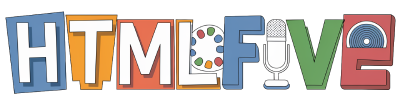Welcome to our guide on HTML website creation, where we will explore the exciting journey of building our own web pages using Notepad. HTML, or Hypertext Markup Language, is the backbone of web development, providing a structure for all content we create online. By utilizing Notepad, a straightforward text editor readily available on Windows, we can write and edit our HTML code with ease.
This approach is particularly beneficial for beginners venturing into web design. Notepad web development simplifies the coding process, allowing us to focus on the fundamental concepts without the distractions of advanced features found in complex development environments. So, let’s dive into this HTML coding tutorial and uncover the essential skills for designing our very own website!
Getting Started with Notepad for Web Development
In our journey into web development, we often seek the best tools for our coding needs. One of the simplest and most accessible options available is Notepad. This ubiquitous text editor, which comes pre-installed with Windows, serves as a powerful ally for beginners learning HTML.
What is Notepad?
Notepad is a basic text editor that allows users to create and edit plain text files. Its straightforward design makes it ideal for those engaged in HTML editing. The primary functionalities of Notepad include:
- Creating new text documents
- Editing existing files
- Saving work with ease
When using Notepad for coding, users benefit from its distraction-free environment. The simplicity of Notepad enables us to write and modify code without any formatting distractions. While there are alternatives like Notepad++ or Sublime Text offering more features, Notepad remains a popular choice for those prioritizing clarity and ease over complexity.
Why Choose Notepad for HTML Coding?
The Benefits of Notepad for web development are numerous. Its simplicity assists beginners who are diving into learning HTML with Notepad. Unlike complicated IDEs, Notepad’s user-friendly interface allows us to focus on the fundamentals of coding. The straightforward nature of this text editor enables us to develop foundational coding skills because we interact directly with raw text. This hands-on approach cultivates a deeper understanding of how web pages are structured and displayed.

How to create a Website using HTML on Notepad
In this section, we will guide you through our simple, step-by-step guide to creating your first HTML page using Notepad. This create HTML page tutorial will help us understand the basic structure of HTML and how to utilize Notepad for web development. Weâll start by opening Notepad, writing a fundamental HTML template, and saving our work with a .html extension. From there, weâll dive into the key components of HTML syntax, breaking down the essential tags such as ,
, and .
Step-by-Step Guide to Creating Your First HTML Page
To create our web page structure, we begin by launching Notepad and typing our HTML template. Weâll include the
tag. Itâs a straightforward process that allows us to explore web design elements hands-on. Once we’ve written our template, saving it with the .html extension enables us to open it in any web browser and visualize the results.
Common HTML Tags You Should Know
As we create our webpage, we’ll encounter various essential HTML tags that are fundamental in web development. For instance, using
to
for headings helps structure our content, while
is essential for paragraphs. To link different pages or websites, we use the tag allows us to include images. Each of these HTML tags is vital in forming clear and organized web content. We encourage everyone to experiment with these tags in Notepad, as this hands-on experience will solidify our understanding of how these elements come together in HTML tags guide.