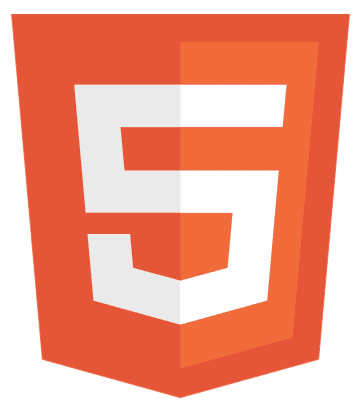In a digital world where attention is gold, creating a seamless multipage website is not just an option; it’s a necessity. Ever asked yourself, “How to make multiple pages in HTML?” You’re about to unlock the secrets to easily structuring your site, enhancing user experience, and skyrocketing your SEO. Dive in as we navigate web development essentials, ensuring your content is not just seen but remembered.
To make multiple pages in HTML, start with a main index.html file, then create additional HTML files for each section (e.g., about.html, service.html). Link them together using the <a> tag within a <nav> element for easy navigation.
Keep reading the thorough tutorial and make your first multipage website using HTML.
What Do you Understand by multi-page websites?
Multipage websites are digital platforms with several HTML documents, each representing a unique page with its content and purpose. Imagine walking through a library, where every book is a different page on the website. This structure allows for a highly organized and detailed presentation of information, where each section or topic gets its own space, much like chapters in a book.
Why go multipage? It’s about giving each piece of content its spotlight. Whether it’s a detailed “About Us” page, a comprehensive list of services, or a contact page, multipage setups ensure that users can find exactly what they’re looking for without sifting through unrelated information. It’s like having a well-organized file cabinet where everything is neatly categorized and labeled.
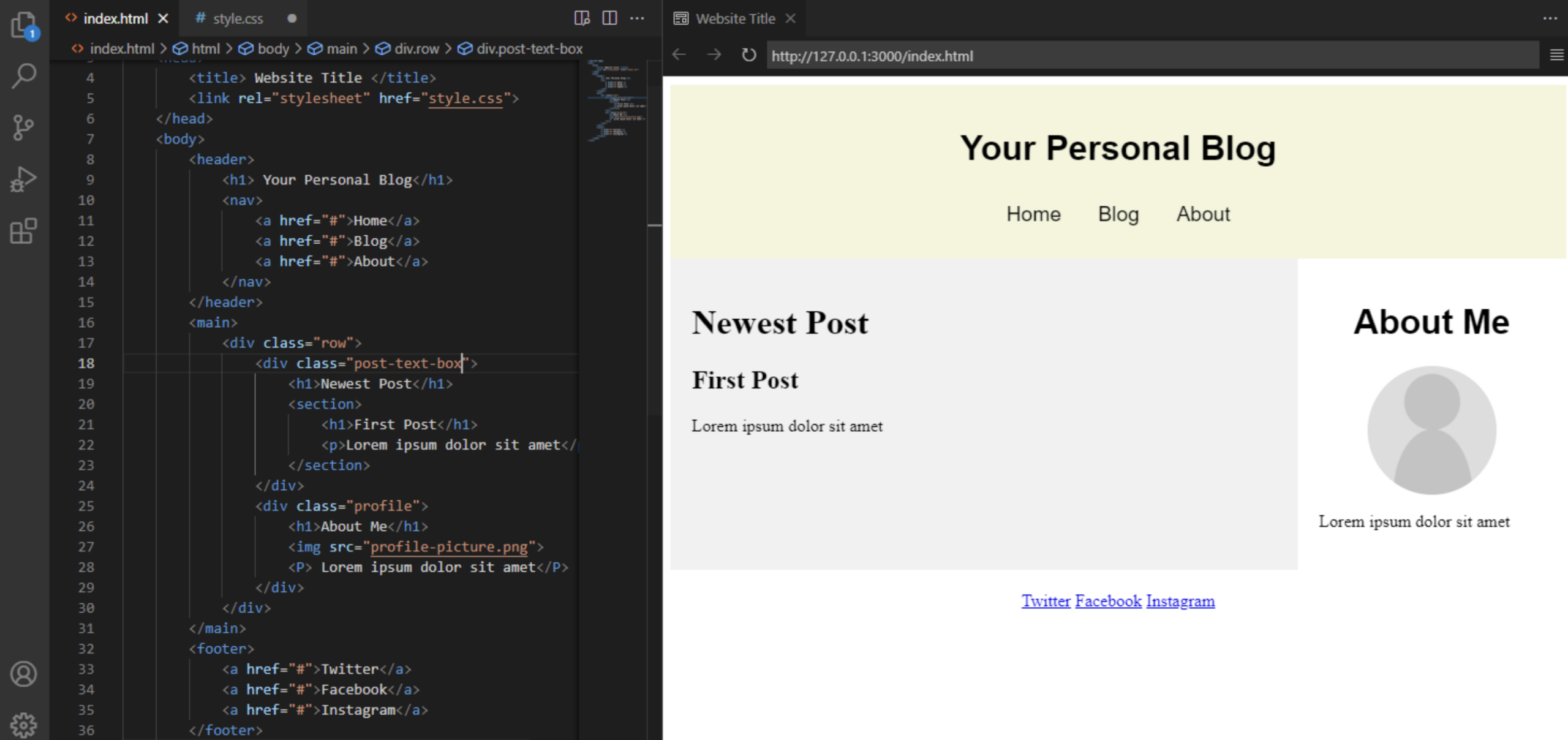
Moreover, from a technical standpoint, multipage websites are fantastic for SEO. Search engines can easily crawl and index individual pages, understanding the site’s structure and content diversity. This can lead to better search rankings as each page is optimized for specific keywords.
Benefits of Multipage Websites
- Enhanced Organization: Multipage websites shine in content organization. Each page serves a specific purpose, making it easier for users to find what they need. It’s like having a well-labeled map for your content journey.
- SEO Advantages: With separate pages, you can target various keywords. This is a boon for SEO, as it allows for more precise optimization strategies. Each page can rank for different search queries, increasing your visibility.
- Improved User Experience: Users appreciate when they can navigate easily and find information quickly. Multipage layouts facilitate this, reducing frustration and increasing satisfaction. It’s akin to guiding someone directly to what they want without detours.
- Scalability: As your business grows, so can your website. Adding new services, products, or information is straightforward. This flexibility ensures your website can evolve with your needs, avoiding the constraints of a single-page setup.
- Professional Appearance: Multipage websites often convey a more professional image. They suggest a depth of content and a structured approach to information delivery, which can enhance credibility and trustworthiness in the eyes of users.
How to Create Multiple Pages using HTML
Here are steps to follow to create multiple pages in HTML:
Creating the Folder Structure
- Start with a Plan: Before diving in, sketch out your site’s structure. Think about the main sections: Home, About, Services, and Contact. This is your blueprint.
- Main Folder Creation: Create a main folder for your website. This will be the central hub for all your files and folders, like the foundation of a house.
- Subfolders for Organization: Inside the main folder, create subfolders for images, CSS, and scripts if you plan to use them. Label them clearly (e.g., “images,” “CSS,” “js”). This keeps your site organized and tidy, like drawers in a dresser.
- HTML Files: Within the main folder, start with your index.html file. Then, create additional HTML files for each site section (e.g., about.html, services.html, contact.html). These are your individual rooms within the house, each with a specific purpose.
- Naming Conventions: Use clear, detailed names for your folders and files. This makes it easier to find and manage them as your website grows.
Develop HTML Files
- Homepage Setup: Begin with index.html. This is your front door, the first thing visitors see. Make it welcoming. Include a basic structure with <html>, <head>, and <body> tags.
- Add Content to Pages: Add relevant content for each HTML file (about.html, services.html, contact.html). Use <h1> to <h6> tags for headings, <p> for paragraphs, and <img> for images. Make sure each page has a distinct focus that matches its name.
- Header and Footer: Consistency is critical. Include similar <header> and <footer> sections in each file. They’re like the roof and foundation of your house, providing structure and constancy.
- Navigation Links: Within the <nav> section of your homepage and other pages, use <a> tags to link to your other HTML files. This creates a network within your site, making it easy for users to explore. For example,
<a href="about.html">About Us</a>
creates a link to the About page.
- Title and Meta Tags: Don’t forget to include <title> tags in each page’s <head> section for SEO and usability. Meta tags like <meta charset=”UTF-8″> ensure your site works well across browsers and devices.
- Styling with CSS: While your HTML files are the structure, CSS is the decor. Consider linking a CSS file using the <link rel=”stylesheet” href=”css/style.css”> tag in the <head> section to style your pages consistently.
- Test Your Pages: Regularly check your work in a web browser. Make sure links lead where they should and the content displays correctly. Adjust as needed.
Implement a Navigation Bar
- Start with the <nav> Tag: Place the <nav> element consistently on each page, usually at the top or along the side. This acts as the signpost for your site, guiding users through your content.
- Use <ul> for Structure: Inside the <nav>, use an unordered list (<ul>) to organize the navigation links. Each link will be an item (<li>) in the list. This keeps your navigation bar orderly and accessible.
- Create Links with <a> Tags: For every item in the list, use the <a> tag to create a hyperlink. Point each link to the corresponding HTML file. For example, <a href=”about.html”>About</a> establishes a link to the About page. Make sure the href attribute is properly set to the path of each page.
- Styling Your Navigation Bar: To make your navigation bar stand out, apply CSS. You can change the background color, text color, and hover effects. This can be done within a <style> tag in the <head> section or an external CSS file linked to your HTML files.
- Responsive Design: Consider making your navigation bar responsive. It will adjust nicely to different screen sizes, including mobile devices. Techniques like CSS Flexbox or Grid can help ensure your site is user-friendly across all devices.
- Highlight Active Page: Use CSS to style the link of the page the user is currently on differently. This provides a visual cue to users, helping them understand where they are on your website. You can add a class to the active page link and style it with CSS.
- Test Across Browsers: Make sure your navigation bar looks good and functions well across web browsers and devices. This ensures all your visitors have a consistent and positive experience.
How to Enhance Your Website?
Follow the following steps to enhance your website and standout:
Linking Pages Together
- Consistent Navigation Links: Ensure your navigation bar with links to all main sections (Home, About, Services, Contact) is included on every page. This stability is critical for a seamless user experience, making it easy for visitors to explore your site without getting lost.
- Relative URLs for Internal Links: Use relative URLs to link pages within your website. This means if you’re connecting to an About page, the link would simply be <a href=”about.html”>About</a>. This efficient method ensures your links remain functional even if the domain name changes.
- Meaningful Anchor Text: Use vivid and relevant text for your links. Instead of “click here,” use phrases that tell users what they’ll find, like “Learn More About Our Services.” This improves usability and SEO, giving search engines and users a clear idea of the link’s destination.
- Breadcrumb Navigation: Consider adding breadcrumb navigation for websites with a complex structure or many pages. This shows users their current location within the site’s hierarchy, making navigating back to previous sections easier. For example, Home > Services > Digital Marketing.
- Footer Links: Utilize the footer to include links to important pages, like your privacy policy, terms of service, or a sitemap. Footers are a great place for essential links that don’t fit naturally within the main navigation menu.
- External Links to Open in New Tabs: Use the target=”_blank” attribute in your <a> tags when linking to external websites. This opens the link in a new tab, ensuring users don’t lose their place on your site. For example,
<a href="https://example.com" target="_blank">VisitExample</a>
- Testing Links: Regularly check all links on your website to ensure they are working correctly. Broken links can spoil users and harm your site’s acceptability. Tools and plugins are available to automate this process, making maintenance easier.
Optimize for User Experience
- Mobile-Friendly Design: Ensure your website is responsive, adjusting smoothly to different screen sizes, especially mobile devices. A mobile-friendly site is crucial, as most web traffic comes from smartphones and tablets.
- Fast Loading Times: Work on reducing your site’s loading time. Compress images, minify CSS and JavaScript files, and leverage browser caching. Fast-loading pages improve user satisfaction and are favored by search engines.
- Intuitive Navigation: Make sure your navigation is logical and easy to follow. Group related information together and use clear, descriptive labels for all links and buttons. A straightforward navigation structure prevents users from feeling lost or overwhelmed.
- Accessible to All Users: Your website should be accessible to everyone, including those with disabilities. Use proper contrast ratios and alt text for images, and ensure your site is navigable with a keyboard alone. Following WCAG (Web Content Accessibility Guidelines) makes your site more inclusive.
- Engaging Content: Keep your content engaging and easy to read. Break up text with headers, bullet points, and images. Short paragraphs and a conversational tone can make information more digestible and keep users interested.
- Interactive Elements: Consider adding interactive elements like forms, surveys, or chatbots. These can engage users and provide valuable feedback. However, ensure they are not intrusive and do not detract from the main content.
- Regular Updates: Keep your content fresh and up to date. Regular updates signal users (and search engines) that your site is active and reliable. It also provides a reason for visitors to return.
- Clear Call-to-Action (CTA): Each page should have a clear CTA, guiding users on the next steps. Whether signing up for a newsletter, purchasing, or contacting you, a strong CTA moves users down the funnel.
FAQs
How do I start creating multiple pages in HTML?
Organize your content into separate HTML files (e.g., index.html, about.html). Use a consistent folder structure for efficiency and ease of maintenance, emphasizing webpage structure and navigation.
What's the best way to link multiple HTML pages together?
Utilize the 'a' tag within 'a' element for internal linking, ensuring users can navigate smoothly between the sections of your site, enhancing the user experience and site organization.
Can I improve SEO with multiple HTML pages?
By dedicating individual pages to specific topics, you can optimize each for different keywords, improving your site's SEO and content segregation.
How important is the navigation bar in a multipage website?
Crucial for user flow, a navigation bar guides visitors through your website, using internal linking to connect various pages, which improves overall site organization.
What tools can I use to develop multiple HTML pages?
Tools like Visual Studio Code enhance web development efficiency, offering features that streamline creating and managing multiple HTML documents.
Conclusion
In conclusion, creating a multipage website with HTML is a powerful way to organize content, enhance user experience, and improve SEO. The key steps are starting with a well-planned folder structure, developing individual HTML files for each section, implementing an intuitive navigation bar, and linking pages together strategically.
By optimizing for user experience and stick to best practices in web development, you can build a website that not only meets your goals but also engages and retains visitors. Remember, the web development journey is ongoing; accepting feedback and making repeated development will lead to success.

Hi, I’m Geoff. I design. I develop. I do lots of things in between. What that really boils down to is that I make websites.