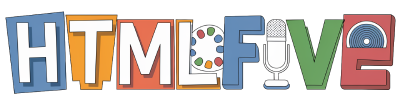Welcome to our comprehensive guide on how to add an HTML signature to Outlook! In today’s digital landscape, having a polished email signature is essential for effective communication and branding. We understand that an Outlook signature setup can enhance your professionalism and leave a lasting impression on your recipients. An HTML signature allows us to incorporate not just text, but also images, links, and various formatting options that elevate our email signature customization to new heights.
Join us as we explore the process of creating and adding your HTML signature, ensuring that your emails stand out. Together, we’ll navigate through the essentials of this powerful tool, making sure you feel confident in adding your personal touch to every message.
Understanding HTML Signatures
In the digital landscape, an HTML signature serves as a pivotal component in our email communications. It encompasses more than just our name and contact details. By definition, an HTML signature is a block of text with custom formatting, images, links, and styles that appears at the bottom of our emails. This visual representation is coded in HTML, allowing it to be appealing and interactive, making it essential for effective email branding.
What is an HTML Signature?
An HTML signature enhances our email presentations by incorporating various elements such as logos, social media icons, and even banners. It showcases our identity in a polished and professional manner. The structured coding permits diverse fonts, colors, and layouts that match our brand’s visual style, ensuring that each recipient receives a reminder of our professionalism and brand values every time they view an email. Understanding the HTML signature definition underscores its role as more than a mere contact block; it serves as a branding tool embedded within our correspondence.
Benefits of Using HTML Signatures
Utilizing an HTML signature offers several notable advantages. First, it greatly enhances email branding, allowing us to present a cohesive and recognizable identity in every message. Additionally, an HTML signature provides essential contact information, ensuring that clients and colleagues can easily reach us. This accessibility contributes to our professional email signature’s effectiveness by projecting reliability and organization. Lastly, a well-designed signature can include promotional elements, such as links to our latest projects or social media profiles, further engaging our audience. Below is a table comparing the crucial advantages of using HTML signatures.
| Benefit | Description |
|---|---|
| Brand Identity | Creates a consistent brand representation in all email communications. |
| Professionalism | Projects a polished and organized image to recipients. |
| Contact Information | Makes it easy for clients to contact us through various methods. |
| Engagement | Allows for the inclusion of promotional links and social media connections. |

How to Add HTML Signature to Outlook
Creating and inserting an HTML signature in Outlook enhances our email communication. We start by preparing the Outlook HTML signature code, ensuring it meets Outlook’s requirements for images, links, and styling. This preparation is key for a professional appearance.
Preparing Your HTML Signature Code
First, let’s focus on how to prepare the HTML signature code correctly. Here are some important tips to consider:
- Use basic HTML and CSS for compatibility.
- Ensure links and images are properly formatted.
- Test the signature in different email clients to guarantee compatibility.
These elements make up a reliable framework for the signature that we can confidently use.
Step-by-Step Instructions to Insert HTML Signature
Next, we move on to how to add email signature Outlook using the prepared HTML code. The following steps will guide us through this straightforward process:
- Open Outlook and go to the “File” menu.
- Select “Options” and then “Mail”.
- Click on “Signatures”.
- In the Signatures and Stationery window, click “New” to create a new signature.
- Name your signature and then click “OK”.
- In the editing box, paste your prepared Outlook HTML signature code.
- Adjust any settings regarding default signatures for new messages or replies.
- Click “OK” to save your settings.
This simple process allows us to insert HTML signature Outlook efficiently, ensuring our emails maintain a professional standard.
Customizing Your HTML Signature
Creating a unique email signature not only reflects our personal style but also aligns with our brand identity. To achieve this, we should focus on customizing our HTML signature effectively. This includes selecting suitable fonts and colors, as well as integrating images and links that enhance our professional image.
Choosing Fonts and Colors
When we think about email signature design, the first step is choosing the right fonts and colors options. It’s essential to select fonts that are easily readable and convey professionalism. For our brand, we might opt for sans-serif fonts like Arial or Helvetica, which tend to be clean and modern. Pairing these with contrasting colors can improve visibility and ensure that our signature stands out in any email inbox.
Adding Images and Links
Adding images to email signature offers an opportunity to showcase our branding. We can include elements like our company logo or social media icons, which can drive engagement. Links to our website and profiles will allow recipients to access relevant information easily. Using HTML coding, we can seamlessly integrate these images and links, ensuring they are not intrusive but complement our overall design.
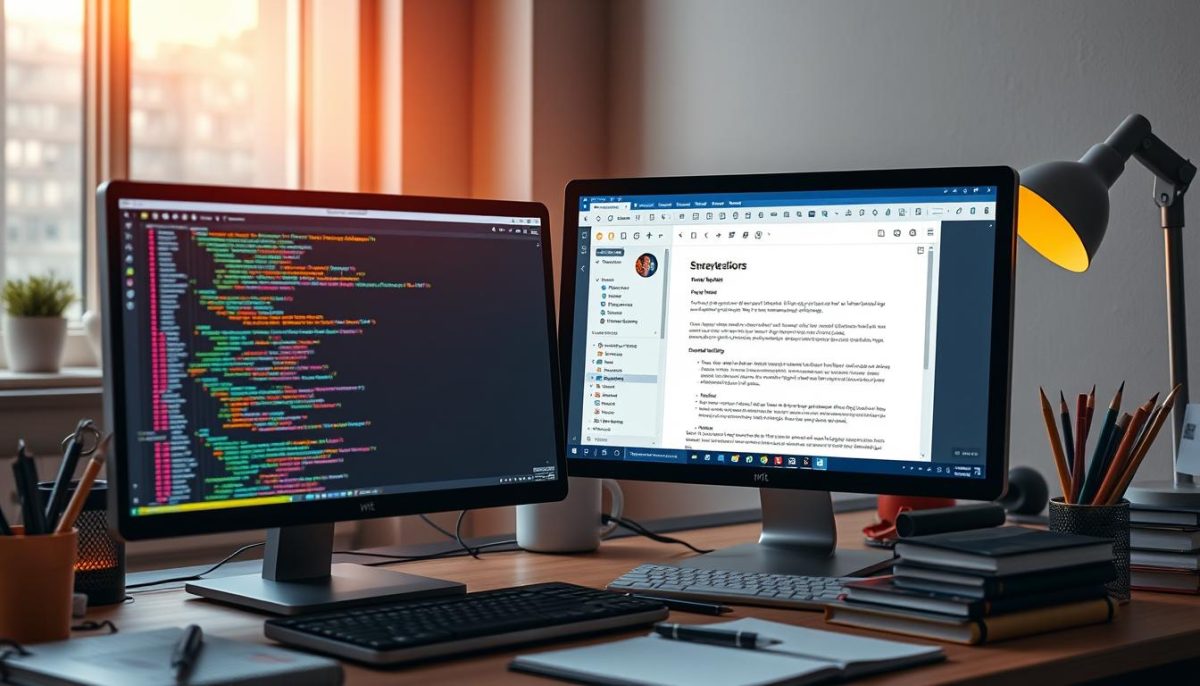
| Element | Example | Purpose |
|---|---|---|
| Font | Arial | Clean and readable |
| Color | Dark Blue | Professional look |
| Logo | Company Logo | Brand recognition |
| Social Media Icon | LinkedIn Icon | Driving traffic |
| Website Link | www.ourcompany.com | Easy access to information |
By thoughtfully customizing our HTML signature, we enhance our communication. It becomes more than just an ending to our emails; it’s a powerful tool for branding and connectivity.
Troubleshooting Common Issues
When we add an HTML signature in Outlook, we might face several HTML signature issues that can hinder its professional appearance. One frequent problem is broken images, which often occurs if the image is not hosted on a reliable server. To troubleshoot this, ensure the image URL is correct and publicly accessible. Testing the link in a web browser before inserting aids in avoiding this common signature error.
Formatting glitches can also be a source of frustration. Our HTML signature should maintain a consistent look, but Outlook’s interpretation of HTML can vary. If we notice misalignments or unrecognized styles, checking the code for unsupported tags or trying simple inline styles may help. This typically resolves typical Outlook email signature problems and preserves our intended design.
Another aspect we must consider is signature visibility across different email clients. Sometimes, what appears perfect in Outlook may look distorted in another platform. To tackle this, we can send test emails to ourselves or colleagues using various email clients. This simple step allows us to quickly identify and troubleshoot email signature inconsistencies, ensuring our signatures always appear professional across the board.