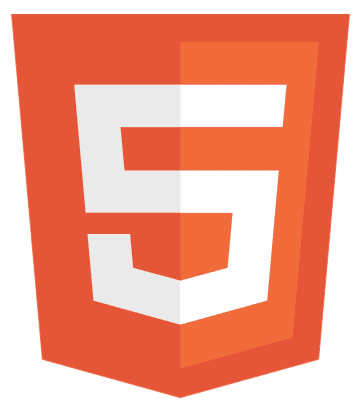Ever wondered how to add a background image in HTML to elevate your website’s look? You’re in the right place! This article will guide you through the process, from using the CSS background-image property to mastering advanced techniques. Get ready to transform your site’s aesthetics and engage your audience like never before!
To add a background image in HTML, one can use the CSS background-image property in your stylesheet, specifying the image URL within the url() function, like so: background-image: url(‘image.jpg’);.
Keep reading as we dive deeper into the world of CSS background properties and unlock the secrets to stunning web designs!
Key Takeaways For an Image in HTML
- CSS Background Properties: Master the essential properties for background images, including background-image, background-repeat, background-size, and background-attachment.
- The url() Function: Learn how to use the url() function to define the path of your background image in CSS.
- Responsive Design: Understand the importance of responsive backgrounds for a seamless user experience across different devices.
- Image Optimization: Discover tips for optimizing image size and quality for faster loading times and better web performance.
- Advanced Techniques: Explore advanced CSS techniques for custom image positioning and adding multiple background images.

By the end of this article, you’ll have a solid understanding of how to effectively use background images in your web designs to enhance aesthetics and user engagement.
What are CSS Background Properties?
CSS background properties are crucial for web designers looking to add depth, texture, and visual interest to their websites. These properties allow you to control the appearance of background images and colours, ensuring your website looks professional and engaging.
- Background-Image Property: The background-image property is used to set an image as the background of an element. The syntax is simple: background-image: url(‘image.jpg’);. This property can take multiple images, separated by commas, allowing for layered backgrounds.
- Background-Repeat Property: By default, background images repeat both horizontally and vertically. The background-repeat property controls this behaviour, with values like no-repeat, repeat-x, repeat-y, or repeat (the default).
- Background-Size Property: The background-size property defines the size of the background image. It can be set to values like cover (to cover the entire element), contain (to fit the image within the element), or specific dimensions (e.g., 100px 200px).
- Background-Attachment Property: This property determines whether the background image is fixed or scrolls when the user scrolls the rest of the webpage. The values are scroll (default) or fixed. A fixed background image stays in place as the user scrolls.
- Background-Position Property: The background-position property helps you to specify the position of the background image within the element. Values can be keywords (e.g., top left, centre, bottom right) or specific coordinates (e.g., 50% 100px).
- Background-Color Property: While not specific to images, the background-color property is often used with background images to provide a fallback color or create a color overlay effect.
- Shorthand Background Property: For convenience, CSS offers a shorthand background property that allows you to set multiple background properties in one line. For example: background: url(‘image.jpg’) no-repeat center/cover fixed;.
These properties offer a wide range of options for customizing the appearance of your website’s background, ensuring that it aligns with your brand and enhances the user experience.
How To Add A Background Image In Html?
Here are steps to add a background Image in HTML:
Create the HTML Structure
- Start with a basic HTML template.
- Add a div element where you want the background image to appear.
<!DOCTYPE html> <html> <head> <title>Background Image Example</title> <linkrel="stylesheet" type="text/css" href="style.css"> </head> <body> <div class="background-image"> </div> </body> </html>
Write CSS to Add and Style the Background Image:
- Open your CSS file (style.css in this example).
- Use the background-image property to add the image.
- Style the div to ensure the image covers the desired area.
.background-image {
background-image: url('your-image.jpg');
height: 100vh; /* Full height */
width: 100%; /* Full width */
background-position: center; /* Center the image */
background-repeat: no-repeat; /* Do not repeat the image */
background-size: cover; /* Resize the background image to cover the entire container */
}
Different Scenarios:
- Full-Page Image: Set the height to 100% and width to 100%.
- Fixed Image: Add background-attachment: fixed; to keep the image stationary while scrolling.
- Repeated Image: Use background-repeat: repeat; to tile the image across the entire element.
Test Your Background Image:
- Save your changes and open your HTML file in a web browser.
- Verify that the background image appears as expected.
- Adjust the CSS properties as needed to achieve the desired look.
Optimize for Different Devices
Use media queries in your CSS to fine-tune the background image for different screen sizes.
These steps can help you to effortlessly add a background image to your HTML page and customize its appearance with CSS. Experiment with different properties and values to create the perfect background for your website.
Advanced Techniques and Considerations
Here are some of the advanced techniques and considerations to add a background Image in HTML:
Custom Image Placement with background-position
Beyond the basic centre, top, bottom, left, and right values, use percentage or pixel values to fine-tune the position of your background image.
Example: background-position: 20% 80%; positions the image 20% from the left and 80% from the top of the container.
Handling Smaller Images
Avoid quality loss when stretching using background size: contain and maintain the image’s aspect ratio while fitting it within the container.
Consider using a larger image or a tiled effect with background-repeat: repeat; for smaller images to prevent pixelation.
Adding Multiple Background Images
CSS allows you to layer multiple background images within a single element.
Specify each image and its properties separated by commas.
.multiple-backgrounds {
background-image: url('image1.jpg'), url('image2.png');
background-position: top right, bottom left;
background-repeat: no-repeat, repeat;
}
Responsive Backgrounds
Use media queries to adjust background properties for different screen sizes, ensuring a consistent look across devices.
@media (max-width: 768px) {
.background-image {
background-size: auto;
}
}
Image Optimization
- Choose the right file format (JPEG, PNG, WebP) based on the image’s content and required transparency.
- Compress images to reduce the size of file without sacrificing quality using tools like TinyPNG or ImageOptim.
Accessibility Considerations
- Ensure text over background images remains legible by adjusting contrast or adding a semi-transparent overlay.
- Use alt attributes for background images added via HTML img tags for screen readers.
Fallback Colors
Add a background colour as a fallback for browsers that don’t support images or if the image fails to load.
For example: background: #f0f0f0 url(‘image.jpg’) no-repeat center;
Incorporating these advanced techniques and considerations into your web design helps you to create visually appealing and functional backgrounds that enhance the user experience and conform to various devices and screen sizes.
FAQs
How do I add a background image to a website?
Use the CSS background-image property: background-image: url('image.jpg');. Apply it to the desired element to enhance your website's aesthetics.
How do I make a background image cover the whole page in HTML?
Set background-size: cover; in your CSS. This ensures the image covers the entire page, providing a visually appealing user interface.
How do I fix a background image in HTML?
Use background-attachment: fixed in your CSS. This keeps the image stationary, enhancing the user experience as you scroll.
How do you put a background image in HTML without CSS?
It's recommended to use CSS for background images for better control and responsive design. HTML alone limits styling options.
How do I change the background image in HTML?
Update the url in the CSS background-image property. This allows easy image swapping, keeping your web design fresh and engaging.
Conclusion
In conclusion, to add a background image to your HTML page using CSS is a powerful way to enhance your website’s visual appeal and user engagement. By mastering the essential properties and exploring advanced techniques, you can create responsive, optimized, visually stunning backgrounds that elevate your web design.
Remember to consider accessibility and optimization to ensure a seamless experience for all users. With practice and creativity, you can easily transform your website’s elegant and make a lasting impression on your visitors.
See Also: How do HTML, CSS and JavaScript Work Together? Easy Tutorial

Hi, I’m Geoff. I design. I develop. I do lots of things in between. What that really boils down to is that I make websites.