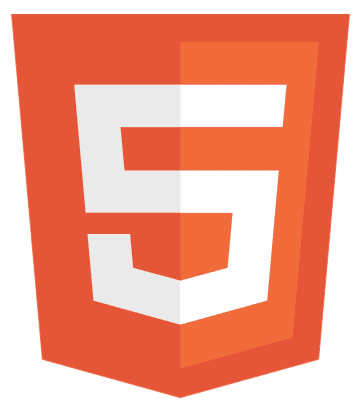Ever stumbled upon those tiny arrows in HTML number inputs and wondered how they could vanish for a sleeker design? This article is your treasure map to remove arrows from HTML number input, transforming your user interface into a clean masterpiece.
To remove arrows from HTML number input, apply CSS properties: for WebKit browsers, use -webkit-appearance: none; and for Mozilla Firefox, -moz-appearance: textfield;.
Dive deeper with us as we unveil simple yet effective methods to enhance your site’s UI/UX, ensuring it stands out in the digital realm.
Key Takeaways for HTML Number Inputs
Mastering CSS properties is crucial to hide those pesky arrows in HTML number inputs, making your forms look neat and tidy. Cross-browser compatibility is a must-know. This ensures your design looks good on Chrome, Firefox, and beyond. Finally, tweaking your UI affects user experience and accessibility. We must balance beauty with functionality so everyone can easily navigate your site.
HTML Number Input and Its Default UI
HTML number input is a field where users can type or select numbers. It’s like a digital door for entering quantities or values, crucial for forms on websites and apps. These inputs come with built-in arrows or spinners. These little up-and-down buttons let users quickly increase or decrease the value without typing. It’s handy, especially on mobile screens where typing less is always a plus.

But here’s the twist: not all designs want or need these arrows. Imagine a sleek, minimalist website where every detail screams modern and clean. Those default arrows might stick out like a sore thumb. Or, consider a form where precision is critical, and users need to type exact numbers. The arrows might tempt users into making hasty adjustments, leading to errors.
Removing the arrows can enhance the user interface (UI) design in scenarios like these. It offers a cleaner look, aligns with the aesthetic goals, and can even improve user experience (UX) by encouraging more deliberate input.
Custom UI designs often aim to stand out and offer unique experiences. Removing default UI elements, like number input arrows, is a step towards crafting a distinctive digital environment. It’s about making your site or app functional and memorable.
So, whether aiming for that ultra-modern look or striving for precision and user focus, understanding how and when to tweak these details can make all the difference. Stick around as we explore achieving this with some smart CSS tricks.
See Also: How to Make a Quiz in HTML, CSS, and JavaScript? Easy Tutorial
Methods to Remove Arrows from HTML Number Input
Tackling those little arrows on HTML number inputs requires some CSS finesse. Let’s dive into the methods to help you achieve a cleaner UI across different browsers.
CSS Tricks for WebKit Browsers (Chrome, Safari)
WebKit browsers, like Chrome and Safari, offer a straightforward way to hide these arrows using CSS custom properties.
input[type="number"]::-webkit-inner-spin-button, input[type="number"]::-webkit-outer-spin-button {
-webkit-appearance: none;
margin: 0;
}
This code targets the spin buttons, removing them from view without affecting the functionality of the input.
Adjustments for Mozilla Firefox
Firefox requires a slightly different approach, as it uses the Mozilla engine. To hide the arrows in Firefox, use:
input[type="number"] {
-moz-appearance: textfield;
}
This makes the number input look like a regular text field minus the arrows.
How to Handle Edge Cases?
Not to be overlooked, Opera Mobile and other less common browsers might also display number input arrows. While Opera Mobile generally follows WebKit conventions, testing your design across as many browsers as possible is good practice to ensure consistency.
Add Interactive Elements
For a dynamic touch, consider making the visibility of arrows conditional based on user interaction. CSS doesn’t directly support interaction-based visibility for these elements, but with a mix of JavaScript and CSS, you can achieve effects like showing arrows on hover or focus:
document.querySelector('input[type="number"]').addEventListener('focus', function(e) {
e.target.style.webkitAppearance = 'none';
});
This script removes the spin button appearance when the input is focused, adding an interactive element to your design.
Code Examples and Best Practices
Beyond hiding arrows, consider the overall experience. Ensure inputs are still easily navigable and values clear. Here are snippets and tips for enhancing your design:
input[type="number"]:focus {
outline: none;
border: 2px solid blue; /* Highlight focus */
}
This CSS enhances the focus state, clarifying when an input is active without relying on default browser styling.
Enhance User Experience and Accessibility
When you decide to remove arrows from HTML number input, it’s not just about making things look good. It’s also about ensuring everyone can use your site smoothly.
First off, think user experience (UX). A clean design without arrows can look great, but users should still find it easy to input values. Offer clear instructions or placeholders within the inputs. This guides users on what they need to do, making your site user-friendly.
Accessibility is another big deal. Not everyone can quickly type numbers, especially on mobile devices or for people with disabilities. So, what can you do? Provide alternatives. Consider adding a slider for numerical values or a dropdown menu for set numbers. This way, you’re not just relying on the keyboard.
When users interact with your inputs, give them immediate cues. Highlight the input field when active or show a message if the inputted value doesn’t fit your requirements. This feedback is crucial for a smooth interaction.
Cross-browser testing plays a role here, too. Make sure that your changes work well across all browsers and devices. This ensures a consistent experience for all your users, no matter how they access your site.
Cross-Browser Compatibility and Testing
Ensuring your website’s elements work across all browsers is a cornerstone of web development. When you remove arrows from HTML number input, it’s crucial to guarantee that this modification behaves consistently, no matter where it’s accessed from.
Cross-browser compatibility means your site’s features look and function the same in Chrome, Firefox, Safari, and others. This uniformity enhances user trust and satisfaction. But achieving it? That’s where the challenge lies, especially with custom UI elements like number inputs without arrows.
Use CSS resets to ensure a level playing field across browsers. Then, apply the CSS techniques we discussed earlier, but don’t stop there. After implementing these changes, rigorous testing is essential. Manual checks on different browsers and devices are a good start, but leverage tools like BrowserStack or LambdaTest for thorough coverage. These platforms simulate a wide range of environments, helping you spot discrepancies and issues that could affect the integrity of your design.
Automated testing tools like Selenium can automate the process, saving time and ensuring that every scenario is tested. Remember, it’s not just about desktop browsers. Mobile browsers often render differently, so pay special attention to them during your testing phase.
Accessibility should also be a part of your testing routine. Tools like the WAVE Web Accessibility Evaluation Tool can help you assess how accessible your site is after making UI adjustments.
FAQs
How can I remove the spinner from an HTML5 number input?
Use CSS properties -webkit-appearance: none; for WebKit browsers and -moz-appearance: textfield; for Mozilla Firefox to hide the spinner, enhancing UI/UX design.
Can cross-browser compatibility be ensured when removing arrows from number inputs?
Yes, applying CSS custom properties and conducting cross-browser testing can achieve consistent UI across WebKit browsers, Mozilla Firefox, and others.
Will removing the arrows from number inputs affect accessibility?
It can but including alternative input methods and ensuring clear labels will maintain accessibility in web design while customizing the UI.
Can I still use CSS to style number inputs without arrows?
Absolutely. Use CSS3 to style the inputs for a custom user interface design, even after removing the arrows, to keep the form functional and visually appealing.
How do I test my web design for mobile browsers after removing the arrows?
Utilize cross-browser testing tools that simulate various devices, ensuring your HTML5 number input modifications are mobile-friendly and enhance user experience.
Conclusion
In wrapping up, mastering the art of removing arrows from HTML number input is more than just a design tweak; it’s about enhancing the user interface while ensuring accessibility and cross-browser consistency. This journey requires a blend of CSS magic, thoughtful design, and meticulous testing.
As you experiment with these methods, remember the balance between aesthetic appeal and functional ease. Embrace the challenge, and you’ll refine your skills and elevate the overall experience for your users. Happy coding! Click here to learn the basics of HTML.
Web standards a11y lovegod, wrote books. Multiple Sclerosis. He/ him. Personal views. RT≠+1