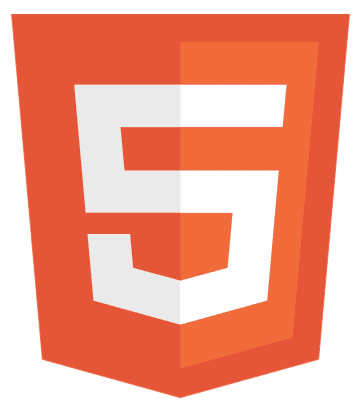Imagine transforming your web gaming experience from good to unforgettable. With the HTML Gamepad API, this isn’t just possible—it’s within reach. This guide unlocks the power of using game controllers for interactive web applications, making every click and move more thrilling than the last. Ready to elevate your gaming? Let’s dive in.
The HTML Gamepad API allows web developers to incorporate game controller input into their online games and applications, enhancing user interaction and experience.
Read the complete guide to get an in-depth understanding of HTML Gamepad API.
Core Components of the HTML Gamepad API
Diving into the HTML Gamepad API, you’ll find it’s built on a few crucial parts. Let’s break them down, keeping it simple and straight to the point.
Gamepad Interface
At the heart of it all is the Gamepad Interface. Think of it as the DNA of your gamepad. It tells you everything you need to know: the gamepad’s ID, where it’s connected, and what buttons and sticks it has.
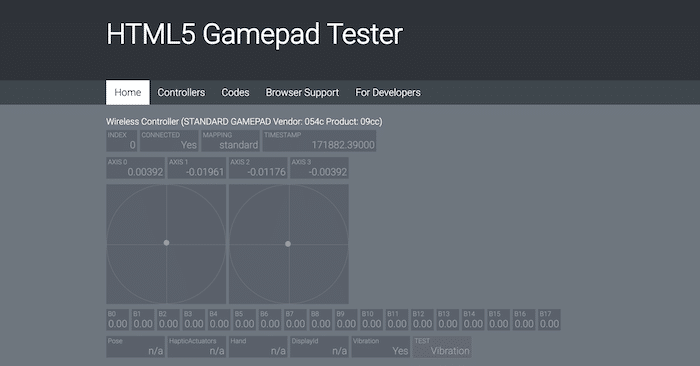
It’s like seeing a friend and learning about their likes and dislikes.
Events: Your Gamepad’s Way of Saying ‘Hello’ and ‘Goodbye’
Next up, we have Events. These are special alerts that your gamepad sends out. There are two main types: gamepad connected and gamepad disconnected. The gamepad’s saying, “Hey, I’m here!” or “I’m taking a break.” This lets your game know when to start listening for button presses and joystick moves.
What is the Importance of the Gamepad API?
Understanding these components is critical to making your web games or interactive apps more engaging. With this knowledge, you can create more immersive experiences for users. Who wouldn’t want that?
Practical Implementation Steps
Let’s get our hands dirty and turn theory into action with the HTML Gamepad API. Here’s how to breathe life into your games and apps with accurate controller inputs.
Detect Gamepad Connection
First, you need to know when a gamepad joins the party.
- Listen Up: Keep an ear out for gamepad-connected and gamepad-disconnected events. This is like your app’s way of rolling out the welcome mat for the gamepad.
- Hook It Up: Once a gamepad is detected, grab its details. This includes everything from button layouts to ID and more.
Get the State of Gamepad
Now that you’re friends with the gamepad, you need to keep up with what it’s doing.
- Check In Regularly: Use navigator.getGamepads() to see the current state of any connected gamepads. It’s like checking your phone to see if you’ve got any new messages.
- Read the Signs: Look at button presses and joystick positions to understand the player’s wants.
See Also: How to make Multiple Pages in HTML (Beginner’s Guide)
Incorporate Gamepad Input into Applications
Now, let’s focus on making your application respond to the gamepad. This is where the fun starts.
How to Map Buttons and Axes
- Get Creative: Each button or joystick on the gamepad can trigger different actions in your app. Think of it as assigning roles in a play. For example, one button could jump while another shoots.
- Customize for Comfort: Remember, not all gamepads are created equal. Some players might use an Xbox controller, others a PlayStation one. Make sure your app can speak both languages.
Example Code Snippets
Here’s a bit more detail on how to translate gamepad actions into application magic:
function gameLoop() {
const gamepad = navigator.getGamepads()[0]; // Assuming the first gamepad
if (!gamepad) return;
if (gamepad.buttons[0].pressed) {
console.log('Button 0 pressed'); // Insert action here, like jumping
}
if (gamepad.axes[0] > 0.5) {
console.log('Moving right'); // Insert action here, like moving right
}
requestAnimationFrame(gameLoop);
}
window.addEventListener('gamepadconnected', (event) => {
console.log('Gamepad connected');
requestAnimationFrame(gameLoop);
});
This snippet showcases the basic idea: listen for a gamepad, then react to its buttons and joysticks.
Advanced Usage and Tips
Once you’ve got the basics down, it’s time to level up your game with some advanced techniques. These tips will help you refine the gamepad experience in your web applications.
Integrate with Animation and Game Loops
- Smooth Moves: Combine gamepad input with requestAnimationFrame for fluid, real-time interactions. This ensures your game or app responds to input seamlessly, providing a top-notch experience.
- Example Approach: Use gamepad data in your animation loop to move characters or elements smoothly across the screen.
Handle Multiple Gamepads
- More the Merrier: Web games aren’t just solo adventures. By supporting multiple gamepads, you can enable local multiplayer experiences.
- Strategic Inputs: Design your app to distinguish between gamepads. This way, each player has their controls, making for fair and fun gameplay.
Code Snippet for Multiple Gamepads:
function updateControllers() {
const gamepads = navigator.getGamepads();
for (let i = 0; i < gamepads.length; i++) {
if (gamepads[i]) {
console.log(`Gamepad ${i} is connected.`); // Process gamepad[i] inputs here
}
}
requestAnimationFrame(updateControllers);
}
window.addEventListener('gamepadconnected', updateControllers);
window.addEventListener('gamepaddisconnected', updateControllers);
This code monitors all connected gamepads, ensuring each gets the attention it deserves.
Browser Support and Compatibility
Navigating the waters of browser support for the HTML Gamepad API can feel like a puzzle. But don’t worry; we’ve got the pieces you need to complete the picture. Most modern browsers have embraced the Gamepad API, but there are differences in how they implement it.
Chrome, Firefox, and Edge offer robust support, ensuring your gamepad-fueled web adventures are smooth. Safari, however, has been a bit slower to join the party, so keep that in mind.
Polyfills and Fallback Strategies
- Plan B: For browsers lagging in support, polyfills can be lifesavers. These pieces of code mimic the Gamepad API’s functionality, giving users a consistent experience across the board.
- Fallback Alerts: Consider alerting users when their browser doesn’t support gamepad input. A friendly message suggesting they switch to a compatible browser can go a long way.
How to Ensure Compatibility
- Testing: The key to seamless gamepad integration is testing your application in as many browsers as possible. This helps you spot any hiccups early on.
- Stay Updated: Browser support for the Gamepad API is constantly evolving. Keeping your knowledge and code up-to-date ensures your app remains accessible to all users.
How to Deal with Variability
Not all browsers interpret gamepad inputs the same way. Some might register buttons differently or have unique quirks.
- Adaptive Code: Write your code to be flexible. Detect the browser and adjust gamepad handling accordingly. This might mean tweaking button mappings or compensating for different response times.
Challenges and Considerations
Diving into the world of the HTML Gamepad API brings its set of challenges and considerations. Here’s what to keep in mind:
- Browser Compatibility: Different browsers interpret the Gamepad API in their way. Some may support all features, while others lag. This variability means you must test your application across various browsers to ensure a consistent experience.
- Gamepad Diversity: A wide array of gamepads, from Xbox and PlayStation controllers to generic PC gamepads. Each has its layout and sensitivity, making universal support a tricky task. Crafting a flexible input system that accommodates this diversity is crucial.
- User Customization: Players have their preferences. Offering customization options for control mappings can enhance the user experience and add complexity to your development process.
- Performance Considerations: Integrating gamepad input must not hinder your application’s performance. Ensuring smooth, responsive controls requires efficient coding practices, especially when processing inputs in real time.
FAQs
What is the HTML Gamepad API?
The HTML Gamepad API allows web applications to interact with game controllers directly, enhancing web gaming and interactive web applications with real-time gamepad input.
How do I check if my browser supports the HTML Gamepad API?
To check browser support, use feature detection in JavaScript—most modern browsers like Chrome and Firefox support interactive web applications with gamepad input.
Can I use the HTML Gamepad API with any game controller?
Yes, the HTML Gamepad API is designed to be compatible with various game controllers, including Xbox and PlayStation controllers, ensuring dynamic input mapping for web gaming.
How do I handle multiple gamepads using the HTML Gamepad API?
Utilize navigator.getGamepads() to manage inputs from multiple controllers, enabling multi-controller support for engaging user interaction events in web gaming.
Are there any polyfills available for the HTML Gamepad API?
Yes, polyfills are available to bridge compatibility gaps, ensuring that web applications can process analog stick input and digital button states across all browsers.
Conclusion
The HTML Gamepad API transform web gaming and interactive applications, bridging the gap between traditional game controllers and web browsers. By embracing this technology, developers can offer users an immersive, console-like experience directly from their browsers.
Despite challenges like browser compatibility and controller diversity, the potential for innovative gameplay and enhanced user interaction is immense. As the web continues to evolve, the Gamepad API is a testament to the endless possibilities of interactive web development.
See Also: How To Make a Quiz in HTML CSS and JavaScript? Easy Tutorial
Web standards a11y lovegod, wrote books. Multiple Sclerosis. He/ him. Personal views. RT≠+1