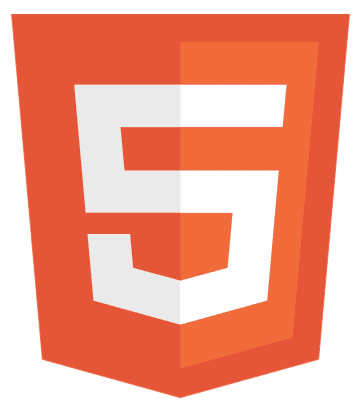Have you ever wondered why my CSS is not linking to my HTML? Linking CSS to HTML is like giving style to a webpage, which is crucial for making websites look good and organized. Imagine your website is a house;
HTML is the structure, and CSS is the paint and decorations. Without the correct link, it’s like having a beautiful painting but no way to hang it on the wall.
The issue of your CSS not linking to your HTML may arise due to potential errors in the file paths or syntax. Verify that the CSS file location is correct and ensure there are no typos or mistakes in the link tag within your HTML file. This process aids in establishing a successful connection.
Correctly linking CSS ensures your web page displays perfectly, like wearing a well-matched outfit. This guide will solve why my CSS is not related to my HTML.
Ensure Correct rel Attribute in the Link Tag
In the language of web design, the “rel” attribute within the <link> tag is like a secret handshake between your CSS and HTML.
Think of it as the passport that allows your HTML document to recognize and understand the styling instructions carried by the CSS file. This passport must be stamped with “rel=”stylesheet,” or else your web browser won’t comprehend the stylish language your CSS is speaking.
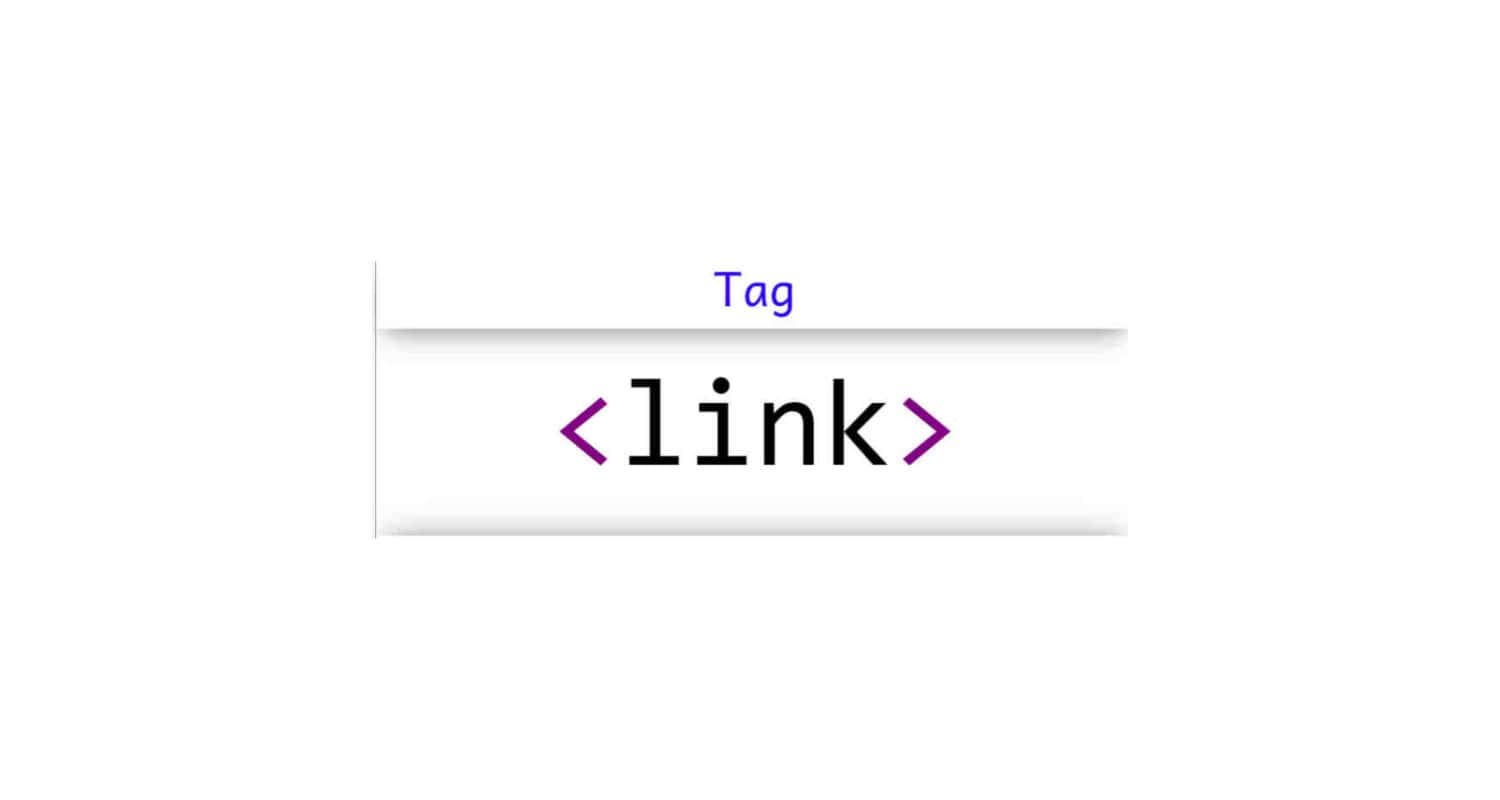
Consider your HTML as a traveler exploring the vast internet landscape. The “rel” attribute is the traveler’s guide, specifying that the linked document is a style sheet. Confusion reigns without this guide, like being in a foreign land without a map.
When troubleshooting why my CSS is not linking to my HTML, check that the “rel” attribute is present and set to “stylesheet.” It’s a small but crucial detail, ensuring that your HTML knows how to interpret the visual cues presented by the CSS.
So, grant your HTML document the correct passport, and watch as the stylish journey between CSS and HTML unfolds seamlessly.
Verify the Correct Path in the href Attribute.
Correctly referencing the path to your CSS file is like giving your webpage GPS coordinates so it can find its style guide. The browser must locate and apply the proper design instructions. Imagine your web page is a traveler, and the CSS file is its map – getting the path right is like marking the spot with an “X,” ensuring a smooth journey.
Tip 1:
Absolute vs. Relative Paths: If your CSS file is on the same server as your HTML file, use a relative path (like “styles/style.css”). If it’s on a different server, use an absolute path. It’s like telling your webpage, “Hey, it’s either right here or over there!”
Tip 2:
Double-Check Folders: Imagine your CSS file is in a ” styles ” folder.” Your path should reflect that, like “styles/style.css.” It’s like guiding your webpage through the right door – no wrong turns!
Tip 3:
Mind the Slashes: Use the correct slashes in your path. For Windows, it’s backslashes (“”) like “styles\style.css,” and for others, it’s forward slashes (“/”) like “styles/style.css.” Think of it as the right road signs for your web page’s journey.
Tip 4:
Check Spelling and Case: Imagine your CSS file is a friend’s name; you wouldn’t want to misspell it. Be consistent with uppercase and lowercase letters. It’s like making sure you call your friend by the right name!
Following these tips is like the navigator guiding your webpage to the style treasure, ensuring a well-dressed and visually appealing online presence.
Check the CSS File Name Accuracy
Ensuring the CSS file name in the href attribute matches precisely is akin to providing your webpage with the correct name tag.
It’s a small yet vital detail that avoids confusion and guarantees the browser can locate and apply suitable styles. Think of your webpage as a VIP event attendee and the CSS file as its designated outfit – matching the href attribute is like verifying the dress code, ensuring your webpage appears in the perfect attire.

When the CSS file name in the href attribute matches precisely, it’s akin to having the right backstage pass; the browser can seamlessly connect your HTML to the style sheet, creating a harmonious visual experience. Picture it as calling your friend by their correct name – precise and consistent identification is key.
To achieve this, check for spelling, capitalization, and additional characters. It’s like ensuring your friend’s name is spelled correctly on the guest list.
You act as a meticulous event coordinator by emphasizing the accurate correspondence between the href attribute and the CSS file name, ensuring your webpage is dressed to impress without any wardrobe malfunctions.
Proper Placement of the Link Tag
The <link> tag is key to the seamless connection between CSS and HTML. Think of it as the maestro orchestrating harmony. The correct placement of this tag within the <head> tag is akin to placing the conductor at the orchestra’s helm.
The HTML document is like a storybook, with the <head> tag as its introduction – setting the stage for what’s coming. Placing the <link> tag here ensures that the styling instructions from your CSS are heard loud and clear right from the beginning.

When the <link> tag is mistakenly wandering outside the <head> tag, it’s like misplacing the opening chapter of a book. The story gets muddled, and the visual presentation of your website becomes a puzzle that needs to include crucial pieces.
This misplacement disrupts instructions flow, leaving your browser needing guidance about where to find the styling rules. To troubleshoot this issue, ensure the <link> tag is snugly nestled within the <head> tag.
It’s a minor adjustment with a significant impact, ensuring that your CSS and HTML engage in a harmonious dance, creating a visually captivating web experience. In the intricate world of web design, the correct placement of the <link> tag is the backstage pass to a flawlessly staged performance.
See Also: How to Connect HTML Form to MySQL Database Using PHP
Ensure Valid CSS Syntax
Invalid CSS syntax is like throwing a spanner into the gears of a well-oiled machine
It disrupts the smooth operation of styling on a webpage. CSS, or Cascading Style Sheets, is the language that dictates how a web page should look, and any mistakes in its syntax can lead to unexpected and often undesirable visual outcomes.
CSS syntax is like a set of rules or instructions, similar to a recipe. If you mix the ingredients or miss a step, the final dish won’t taste as expected. Likewise, the browser can’t interpret the styling instructions accurately if there’s a typo or error in your CSS code.
One common issue is a misspelled property or value.
It’s like telling a painter to use the wrong color – instead of a blue sky, you might end up with a green one. The browser tries its best to understand, but with invalid syntax, it’s like trying to read a sentence with jumbled words.
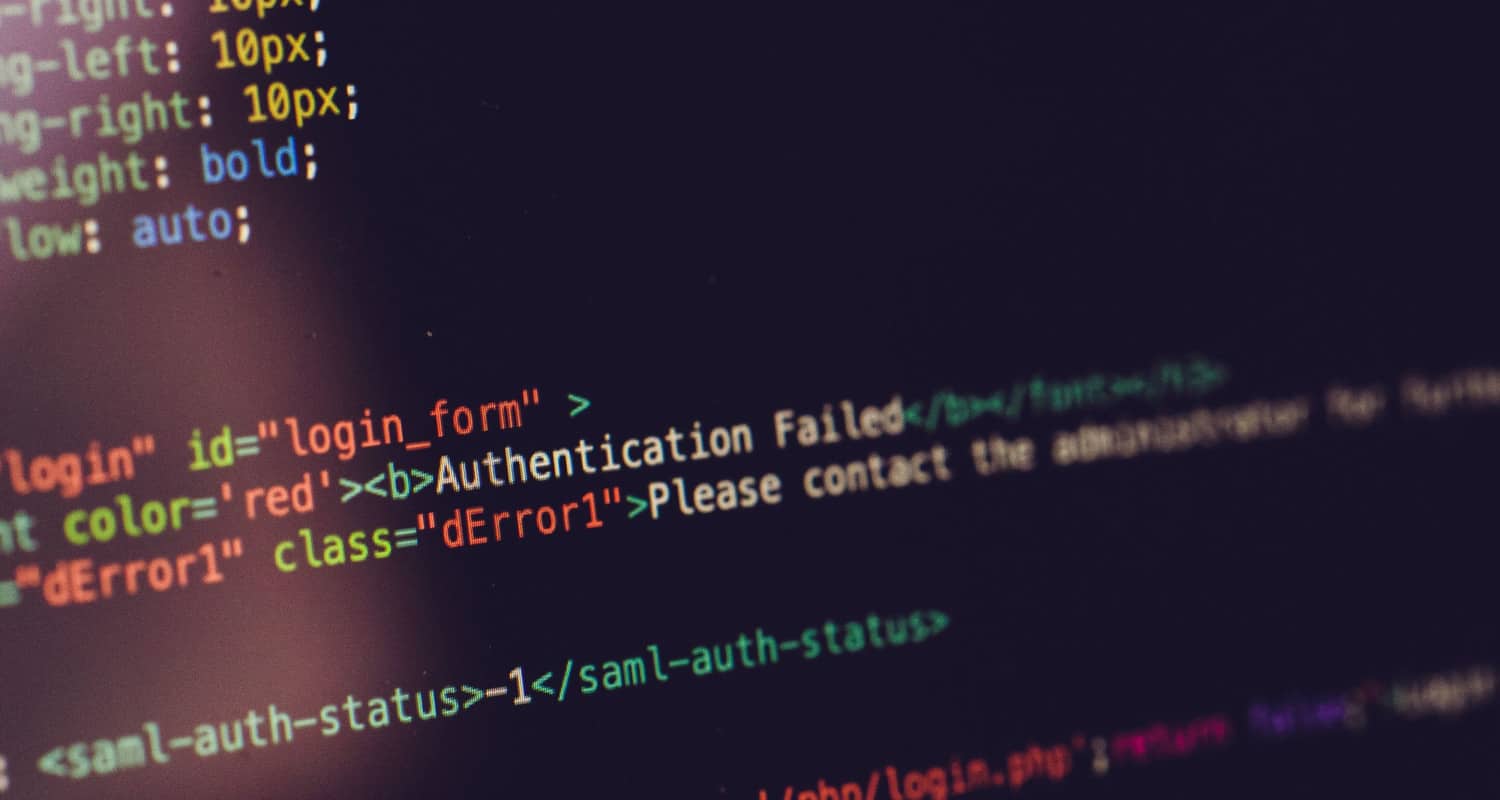
Another problem is misplaced or missing punctuation, such as semicolons or braces. It’s similar to forgetting periods or commas in a sentence; the structure becomes confusing. The browser gets puzzled, needing to know where one instruction ends and the next begins, resulting in a visual mess.
Furthermore, incorrect selector usage is akin to calling someone by the wrong name. If you want to style paragraphs but mistakenly apply the rules to headings, it’s like trying to dress a cat in a dog’s outfit – it just won’t work as intended.
Invalid CSS syntax disrupts the harmony of styling, creating a web page that appears disjointed or, in some cases, completely broken. To ensure a visually appealing and well-styled webpage, it’s crucial to double-check and correct any syntax errors, just like proofreading a recipe to provide a delicious outcome.
See Also: How to Add HTML Code to Wix: Full Guide
Invalidate Cache with a Hard Reload
To update and showcase the latest CSS changes on a webpage, you can perform a “Hard Reload” to invalidate the cache. It’s like refreshing your memory to see the most recent version of a story. Here’s how: press and hold the “Shift” key on your keyboard, then click the browser’s “Reload” button.

This action ensures that the browser fetches all the updated files, including CSS, from the website’s server instead of relying on the stored versions in its cache. It’s similar to bringing the latest edition of a book from the library rather than reading the one you borrowed earlier.
This straightforward process guarantees that you’re viewing the most recent design updates, making your web experience as current and visually appealing as intended by the developers.
See Also: How do HTML and CSS Work Together? Beginner’s Guide
FAQs
Why is my CSS not linking to my HTML?
The CSS may not link due to errors. Confirm the tag is correctly placed in your HTML and includes 'rel=stylesheet.' It's akin to guiding friends – precision is key for a successful connection.
Why is CSS blocked?
As a render-blocking resource by default, CSS prevents the browser from rendering any processed information until the CSSOM is built. Use media types and queries to unblock rendering, keep your CSS minimal, and deliver it quickly.
How to load CSS faster?
Provide the CSS as soon as possible because the browser must wait for it to load completely. Including CSS in the HTML document's HEAD section is a straightforward approach to ensure that the browser loads it as soon as feasible. In this manner, the browser will begin loading CSS right away.
Conclusion
We’ve explored key checkpoints in unraveling why my CSS is not linking to my HTML. By adhering to these user-friendly troubleshooting steps – scrutinizing the link tag, confirming the “rel” attribute, double-checking file paths, and validating CSS syntax – you carve out a pathway for a harmonious collaboration between HTML and CSS.
Lastly, give your website a fresh perspective with a hard reload. Apply these tips, and soon, your website will shine with the vibrant styles it deserves!
See Also: What are HTML5 Games? How to make them?

Hi, I’m Geoff. I design. I develop. I do lots of things in between. What that really boils down to is that I make websites.