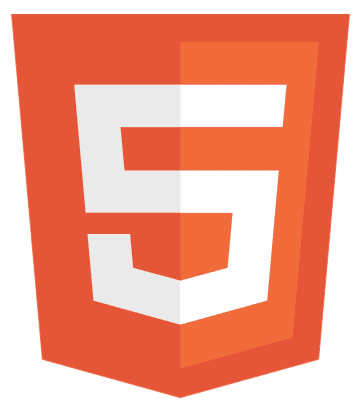Are you tired of struggling with HTML to PDF conversion in your web applications? Look no further! This article will unlock the secrets of HTML to PDF using JS, guiding you through popular JavaScript libraries like html2pdf.js, jsPDF, and Puppeteer. Get ready to quickly transform your web content into sleek, professional PDFs.
HTML to PDF using JS can be achieved using libraries like html2pdf.js for client-side conversion or Puppeteer for server-side rendering. Each library offers unique features to cater to different needs.
Stay tuned to discover step-by-step guides, tips for seamless conversion, and answers to frequently asked questions. Let’s dive in and make your PDF generation journey a breeze!
Key Takeaways to Convert HTML to PDF
- Understanding the basics of HTML to PDF conversion is crucial for web developers looking to add document generation features to their applications.
- Comparing different JavaScript libraries like html2pdf.js, jsPDF, and Puppeteer helps you select the right tool based on your project’s needs.
- Practical examples and step-by-step guides in this article make implementing HTML to PDF using JS straightforward, even for beginners.
- From client-side solutions like html2pdf.js to more advanced server-side options with Puppeteer, you have various choices for your PDF conversion needs.
- Managing page breaks, custom styles, and dynamic content is all possible with the right approach and library, ensuring your documents look professional and clean.
html2pdf.js
html2pdf.js is a client-side library that uses pure JavaScript to make HTML to PDF conversion a breeze. It’s perfect for projects requiring quick and easy PDF generation without a server-side setup.
Basic Setup and Customization
To use html2pdf.js, include the library in your HTML:
<script src="path/to/html2pdf.bundle.min.js"></script>
Then, convert your HTML to PDF with just a few lines of code:
html2pdf().from(element).save();
You can customize the PDF output by setting options like margins, filename, and page orientation:
var options = {
margin: 1,
filename: 'myDocument.pdf',
pagebreak: {
mode: ['css', 'legacy'] }
};
html2pdf().set(options).from(element).save();
Page-Break Management
Managing page breaks is crucial for a clean document layout. html2pdf.js offers options to control page breaks, ensuring your content is split neatly across pages:
var options = {
pagebreak: {
mode: 'avoid-all',
before: '.page-break' }
};
html2pdf().set(options).from(element).save();
In this example, page breaks are avoided around elements with the class .page-break helps you maintain a polished look for your PDFs.
jsPDF: Generating PDFs with JavaScript
jsPDF is a powerful library that allows you to create JavaScript PDF documents. It’s versatile, supporting various content types like text, images, and vector graphics, making it a popular choice for HTML to PDF conversion.
Implementing jsPDF
To start using jsPDF, include the library in your HTML:
<script src="path/to/jspdf.min.js"></script>
Then, create a new PDF document and add content:
var doc = new jsPDF();
doc.text('Hello world!', 10, 10);
doc.save('myDocument.pdf');
You can read HTML content and convert it to PDF using jsPDF:
var doc = new jsPDF();
var elementHTML = document.getElementById('content').innerHTML;
doc.fromHTML(elementHTML, 15, 15);
doc.save('myDocument.pdf');
Custom Styles and Page Breaks
jsPDF allows you to customize the style of your PDF:
doc.setFont('Arial');
doc.setFontSize(14);
doc.setTextColor(255, 0, 0);
Managing page breaks can be done by manually adding new pages:
doc.addPage();
With jsPDF, you have the flexibility to generate PDFs with custom styles and manage content across multiple pages for a professional-looking document.
See Also: How to Make Multiple Pages in HTML (Beginner’s Guide)
Puppeteer: Advanced HTML to PDF Conversion
Puppeteer is a powerful Node.js library that provides a high-level API to control Chrome or Chromium over the DevTools Protocol. It’s perfect for generating PDFs from HTML, especially for complex pages or when you need more control over the rendering process.
Generate a PDF with Puppeteer
To get started with Puppeteer for PDF generation, first install the library:
npm install Puppeteer
Then, use the following code to generate a PDF:
const puppeteer = require('puppeteer'); (async () => {
const browser = awaitpuppeteer.launch();
const page = await browser.newPage();
awaitpage.goto('https://example.com', {
waitUntil: 'networkidle2'
});
await page.pdf({
path: 'example.pdf', format: 'A4'
});
await browser.close();
}) ();
This code launches a headless browser, navigates to a webpage, and saves it as a PDF file.
Advanced Customization
Puppeteer offers advanced customization options for PDF generation, such as setting page margins, format, and scale:
await page.pdf({
path: 'example.pdf',
format: 'A4',
margin: {
top: '20px',
right: '20px',
bottom: '20px',
left: '20px'
},
scale: 0.8
});
You can also emulate media types, capture specific elements, and much more, making Puppeteer a versatile tool for any PDF generation requirement.
Practical Implementation and Advanced Techniques
Here are some of the practical and advanced techniques to convert HTML to PDF in JS:
Advanced Configuration for html2pdf.js and jsPDF
Advanced configuration options can significantly enhance your PDFs when it comes to HTML to PDF using JS. For html2pdf.js, you can explore options like image compression, custom fonts, and header/footer customization.

With jsPDF, delve into advanced features like AcroForms for interactive forms, SVG support, and HTML rendering with plugins.
How to Handle Complex HTML Structures with Puppeteer
Puppeteer shines in handling complex HTML structures and styling. Utilize its capabilities to capture intricate designs, including dynamic content and animations. By leveraging CSS selectors and JavaScript execution, you can precisely control the content and layout of your PDFs.
Client-side vs. Server-side Conversions
Choosing between client-side and server-side solutions depends on your project’s requirements. Client-side libraries like html2pdf.js and jsPDF are great for quick conversions directly in the browser. For more complex scenarios, server-side options like Puppeteer offer enhanced control and flexibility, efficiently handling heavy-duty rendering tasks.
FAQs
What is HTML to PDF conversion in JavaScript?
HTML to PDF conversion in JavaScript involves using libraries like html2pdf.js or Puppeteer to convert HTML content into PDF format, enabling easy document generation in web applications.
How can I convert HTML to PDF using JavaScript?
You can use libraries like html2pdf.js for client-side conversion or Puppeteer for server-side conversion. These libraries provide functions to convert HTML content to PDF format.
What are the benefits of converting HTML to PDF using JavaScript?
Converting HTML to PDF using JavaScript allows for dynamic content conversion, easy document management, and the ability to customize PDFs with CSS styling, making it suitable for web application development.
Are there any limitations to HTML to PDF conversion using JavaScript?
Limitations may include browser compatibility issues, limitations in CSS styling support, and performance challenges for large or complex documents.
Can I use JavaScript to convert HTML to PDF on the server side?
Yes, you can use server-side JavaScript with Node.js and libraries like Puppeteer to convert HTML to PDF, which is useful for generating PDFs from dynamic content or protected pages.
Conclusion
In conclusion, HTML to PDF using JS is a versatile and essential skill for web developers. Whether you opt for client-side libraries like html2pdf.js and jsPDF or server-side solutions like Puppeteer, the key is to choose the right tool for your specific needs. With the practical examples and advanced techniques this article outlines, you can implement efficient and professional PDF generation in your web applications. Click here to learn how to make a quiz using HTML, CSS and Js.

Hi, I’m Geoff. I design. I develop. I do lots of things in between. What that really boils down to is that I make websites.