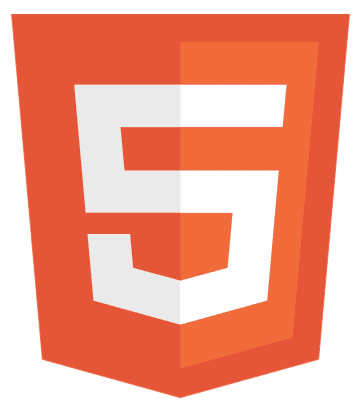Ever clicked on a link, and instantly, your email app popped open? That’s the magic of email HTML links. They’re not just links but bridges connecting your website’s visitors directly to you, making communication a breeze. In this article, we’ll dive deep into how these links can transform user experience and web development.
Email HTML links are HTML codes that create hyperlinks, opening an email client for sending emails directly and enhancing web usability.
Stay tuned as we unravel the simplicity behind these powerful tools and how you can leverage them to foster better engagements.
Key Takeaways of Email HTML Links
- Email HTML links, or mailto links, are powerful tools for enabling direct communication between users and website owners.
- Crafting basic mailto links is straightforward, requiring only the correct syntax and a clear, inviting link text.
- Advanced techniques, such as adding multiple recipients, pre-filling subject lines and body text, and utilizing CC and BCC fields, can enhance the functionality and user experience of mailto links.
- Overcoming challenges like spam and email client compatibility is crucial for maintaining the effectiveness of mailto links.
- You can create more engaging and user-friendly web experiences by understanding and implementing these concepts.
Remember, the key to success with email HTML links is to keep them simple, straightforward, and user-focused. Whether you’re a web developer or a UX designer, mastering these techniques will help you communicate more effectively with your audience.
Basics of Email HTML Links
Here are the basics of Email HTML Links, and understand what they are and how to create one for your website:
What are Mailto Links?
Ever wondered how a simple click can open your email client ready to send a message? That’s the power of mailto links. These handy tools are a staple in web development, allowing seamless communication between users and website owners.

At its core, a mailto link is straightforward. It’s an HTML element that creates a hyperlink, which, when clicked, opens the default email client with a new message addressed to the specified email. Here’s a basic example:
<a href="mailto:[email protected]">Send Email</a>
This simple line of code is the gateway to instant communication.
How to Create Basic Email HTML Links
Creating a mailto link is as easy as pie. You just need to know the right syntax. Here’s a step-by-step guide:
- Start with the anchor tag: The <a> element defines a hyperlink.
- Add the href attribute: This specifies the link’s destination. For mailto links, it starts with mailto:
- Enter the email address: After mailto, add the recipient’s email address.
- Customize the link text: This is the text that will be clickable. Make it clear and inviting.
Here’s an example of a customized mailto link:
<a href="mailto:[email protected]">Email Our Support Team</a>
Following these simple steps, you can create email HTML links that enhance user interaction and make communication a breeze.
Advanced Techniques to Create Email Links
Following are some advanced techniques to create email HTML links:
Ways to Add Multiple Recipients
Want to email more than one person with a single click? Mailto links have got you covered. Just separate the recipients email addresses with a comma:
<a href="mailto:[email protected],[email protected]">Send Email to Both</a>
This simple tweak lets your users reach out to multiple recipients effortlessly.
Incorporate Subject Lines and Body Text
Take your mailto links to the next level by pre-filling the subject line and body text. This saves your users time and ensures that the emails they send are relevant and to the point.
Here’s how you can add a subject and body:
<a href="mailto:[email protected]?subject=Feedback&body=I%20wanted%20to%20share%20some%20feedback">Send Feedback</a>
In this example, the subject is set to “Feedback,” the body starts with “I wanted to share some feedback.” The %20 is used to encode spaces in the URL.
How to use CC and BCC Fields?
Want to keep others in the loop? Mailto links can include CC (carbon copy) and BCC (blind carbon copy) fields. Here’s how:
<a href="mailto:[email protected][email protected]&[email protected]">Send Email with CC and BCC</a>
In this example, “[email protected]” will receive a CC, and “[email protected]” will be BCC’d, keeping their email address hidden from other recipients.
Common Challenges While Creating Email HTML Links
Creating email HTML links might seem straightforward, but there are several hurdles you might encounter:
- Spam: One of the biggest challenges with mailto links is their susceptibility to spam. Bots can easily scrape these links from websites and use them to send unsolicited emails. This not only annoys users but can also tarnish your website’s reputation.
- Email Client Compatibility: Not all email clients handle mailto links the same way. Some might not support certain features, like pre-filling the subject line or body text. Ensuring compatibility across different clients is crucial for a smooth user experience.
- User Experience: Overloading mailto links with too many recipients or too much pre-filled content can overwhelm users. It’s important to strike a balance between functionality and simplicity.
- Security: While mailto links are generally safe, there’s a risk that malicious users could manipulate them to send spam or phishing emails. Implementing security measures, such as CAPTCHA, can help mitigate this risk.
How to Overcome Challenges?
While mailto links are handy, they’re not without their challenges. One major concern is spam. Bots can scrape these links from websites and use them for sending unsolicited emails. To combat this, consider using techniques like obfuscation or CAPTCHA to protect your mailto links.
Another challenge is ensuring compatibility across different email clients. Test your links thoroughly to ensure they work as intended for all users.
By mastering these advanced techniques and overcoming common problems, you can enhance the effectiveness of your email HTML links and provide a better experience for your users.
FAQs
What is a mailto link in HTML?
A mailto link is an HTML element that creates a hyperlink, which, when clicked, opens the user's default email client with a new message addressed to the specified email. It's used for quick email communication from a webpage .
How do you create a mailto link?
To create a mailto link, use the ‘a’ tag with the href attribute set to mailto, followed by the recipient's email address.
Can you add a subject line to a mailto link?
Yes, you can add a subject line to a mailto link by appending ?subject= followed by the desired subject text to the email address.
Is it possible to include multiple recipients in a mailto link?
Yes, you can add multiple recipients in a mailto link by just adding a comma between their email addresses with a comma.
What are the downsides of using mailto links?
The main downside of using mailto links is that they can increase spam messages and might be blocked in some email clients. Additionally, mailto links are not trackable .
Conclusion
In conclusion, email HTML links are a versatile tool in web development, offering direct communication between users and website owners. While they come with challenges like spam and compatibility issues, understanding and addressing these can enhance the user experience. By comprehending the basics and exploring advanced techniques to create email HTML links, you can leverage mailto links to create more engaging and functional websites, ultimately fostering better connections with your audience.

Hi, I’m Geoff. I design. I develop. I do lots of things in between. What that really boils down to is that I make websites.