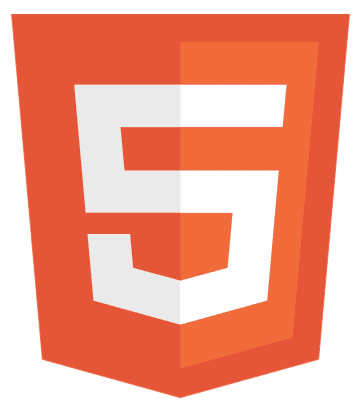Have you ever wondered how those online quizzes magically appear on your screen? Well, it’s not magic – it’s HTML! Making an HTML quiz might sound like a techy task, but trust me, it’s simpler than you think. This guide will unravel the mystery and show you the ropes. We will learn how to make a quiz in HTML.
Quizzes on the web aren’t just for fun; they’re handy tools for engaging your audience, testing knowledge, or even teaching something new. HTML, the web language, lets you craft these quizzes easily and share them with the world.
We’ll take it step by step – from setting up your HTML file to adding questions and creating that ‘submit’ button. There is no complicated jargon, just straightforward instructions. So, grab your virtual toolbox and learn how to make a quiz in HTML.
Setting Up the Basic Structure with HTML
Now, let’s explore the fascinating realm of making a quiz with good old HTML. There’s no need to be a coding wizard; we’re keeping it as simple as building with blocks.
1. Lay the Groundwork: HTML Structure for Your Quiz
Think of your quiz like a house. We need a solid foundation to build it – that’s where HTML comes in. Open your HTML file (don’t worry, it’s just a fancy term for a text document), and start with the basic structure.
This is comparable to building our quiz house’s walls and roof. The <head> part is like the blueprint; the <body> is where the action happens.
2. Building Blocks: Question Containers, Options, Result Display, and Buttons
Now, let’s furnish our quiz house with the essentials – the questions and options. Inside the <body>, create sections for questions, answer options, result display, and buttons. See? We’re just creating little pockets for questions and options. The result display and submit button are like the finishing touches.
And that’s it for now! We’ve set up the basic structure for our HTML quiz. Next up, we’ll add some flair and make those questions do something exciting. Stay tuned, builders!
Styling Your Quiz with CSS
Alright, quiz-makers, now that we’ve built the bones of our quiz using HTML, it’s time to make it look snazzy! Think of CSS as the interior designer – it’s here to add that wow factor.
Introduction to using CSS for styling the quiz
The main goal of CSS is to improve the appearance of your webpage. It decides the colors, fonts, and spaces between things – basically, the style of your page. Think of CSS like a rulebook. It looks at parts of your webpage (selectors), and then you tell it the rules for those parts. Want a big heading?
CSS can do that. Need a green button? CSS has your back. “Cascading” in CSS means things fall in order. Imagine you and your friend want to decide what color a button should be. CSS helps decide whose choice wins – it’s like having a neat way to settle disagreements about style.
Here’s the cool part: CSS is super flexible. You get to decide how your webpage looks. It’s like choosing your clothes – you can mix and match colors, styles, and layouts until it looks just right. So, in the end, CSS is your webpage’s stylist.
It adds the flair, the charisma, and the charm that makes people go, “Wow, this looks awesome!” Experiment, have fun, and let your webpage show its unique personality!
Fundamental CSS properties for quiz elements: background, font, margins, and padding
It’s time to give our quiz a makeover! Open your CSS file (yes, another text document; don’t panic). Here’s a snippet to get you started:
Voila! This bit of CSS jazzes up your quiz. You can play around with colors, fonts, and spacing to match your style. It’s like picking the perfect outfit for your quiz – make it uniquely yours!
Adding Interactivity with JavaScript
Hey, quiz show hosts, ready to add some excitement to your quiz? JavaScript is our hero here – it’s like the conductor of the quiz orchestra, making everything interactive and lively.
Overview of JavaScript’s role in making the quiz interactive.
JavaScript is like the brain of your quiz. It’s the buddy that makes your quiz lively and responsive. Picture it as a friend cheering you on, keeping tabs on the questions, and giving a thumbs up or a gentle nudge when you answer. It’s why your quiz doesn’t just sit there but dances with you.
So, when you click, choose, or submit, it’s all thanks to JavaScript, making your quiz a fun and interactive experience. It’s the behind-the-scenes hero, ensuring your quiz is not just a bunch of questions but a lively conversation.
Let’s learn how to create a timed quiz in JavaScript. Creating a timed quiz using JavaScript is very easy. First, set up your quiz questions using HTML. Then, use CSS to make it look nice. Now, let’s add a timer using JavaScript.
HTML Setup: Create questions, options, and buttons. Make sure each element has an ID for JavaScript to recognize.
CSS Styling: Use CSS to make your quiz visually appealing. Style the background, font, and spacing to make it user-friendly.
Adding JavaScript for Timer:
- Set a timer variable, like let timer = 60, for a 60-second quiz.
- Use setInterval to update the timer every second.
- Inside the interval function, decrease the timer: timer–;.
- Display the timer on the webpage.
Handling Timeout:
- Check if the timer reaches 0.
- If it does, stop the timer and show the results.
Testing:
- Test your quiz to make sure the timer works correctly.
Deployment:
- Deploy your timed quiz on a website or blog for others to enjoy.
Detailed explanation of JavaScript functions: shuffling questions, checking answers, handling scores and results
Shuffling Questions
Imagine you have a deck of cards and shuffle them to keep things interesting. In the same way, JavaScript can mix your questions so the quiz feels fresh every time. Here’s a simple function to do that:
Checking Answers
Our quiz needs to know if you got the answers right, right? JavaScript can do that, too! Create a function that checks the selected answers and gives you a virtual high-five or a gentle nudge to try again.
Handling Score and Results
Have you ever finished a quiz and wondered, “How did I do?” JavaScript takes care of that, too. It keeps track of your score and displays a result based on how well you did. These functions are like the behind-the-scenes crew making the magic happen. Just plug them into your HTML, and watch your quiz come to life!
So, with JavaScript by your side, your quiz goes from static to spectacular.
Advanced Features and Customization
Ideas for enhancing the quiz: timer, random questions, feedback for answers.
We’re about to turn up the excitement on your quiz game! We’ve got some nifty tricks – think of them as secret ingredients – to make your quiz a real showstopper.
Timer Tick-Tock:
Have you ever felt the rush of answering questions against the clock? Imagine creating a javascript multiple choice quiz code with a timer! It’s fun to create a quiz with a timer. JavaScript can bring that ticking excitement, making every question a mini-challenge. It’s like a race where the clock is your cheering audience.
Shuffle the Deck:
Here’s an excellent idea – mix up your questions randomly! JavaScript can shuffle them around so each round feels fresh. It’s like playing a new game every time, keeping everyone on their toes!
Feedback High-Five:
Let’s add a personal touch. Why not give someone a virtual high-five or a friendly tip when someone answers? JavaScript can craft messages, making your quiz feel like a chat with a friend. Positive vibes all around!
Customization tips for different quiz types and designs.
Style It Up:
Time to be a designer! Change colors, pick fonts, and tweak layouts to match your style. Your quiz, your way – make it shine like you.
Different Quiz Vibes:
Is your quiz severe or playful? You decide! Customize the tone to fit the mood you want. It’s your quiz, after all – set the vibe that suits you.
Images and Icons:
Words are cool, but pictures? Even cooler! Spice up your questions with images or icons. It’s like giving your quiz a visual upgrade, making it more engaging.
So, there you have it – these are little bonus features for your quiz. Go ahead, try them out, and let your quiz become not just a quiz but a personalized experience crafted by you! After all, it’s not just questions; it’s a journey you create.
See Also: How to Convert PSD into HTML: Full Tutorial
Testing and Deployment
Alright, quiz creators, we’ve learned how to make a quiz in HTML. Now, let’s make sure your quiz is ready for the spotlight.
Tips on testing the quiz for functionality and compatibility.
Check Every Button:
Click, click, click! Test all your buttons – submit, next, or anything you’ve added. Make sure they’re doing what they’re supposed to.
Answer Trials:
Play around with different answers. Try to trick your quiz a bit. It’s like giving it a little challenge to ensure it’s super intelligent.
Different Devices:
Open your quiz on a computer, phone, or tablet – all the gadgets you can find. Ensure it looks good and works smoothly everywhere.
See Also: How to Convert IPYNB to HTML
Suggestions for deploying the quiz on a website or blog.
Find a Home:
Got a website or a blog? Perfect! Upload your quiz there. It’s like giving your quiz a cozy spot on the internet.
Share the Link:
Once it’s up, share it with friends, family, or anyone you want to quiz. It’s like inviting them to your quiz party.
Spread the Fun:
Don’t be shy! Please share it on social media. The more, the merrier. It’s like letting your quiz make new friends around the web.
We’ve learned how to make a quiz in HTML and its testing and deployment. Remember, it’s your quiz, baby, and you’re letting it into the world. Please give it a good check-up, find a nice home online, and share the joy!
See Also: How to Add HTML Signature to Outlook? Full Guide
FAQs
How to insert an image in HTML?
Adding an image in HTML involves utilizing the tag, which incorporates an idea into a webpage. Technically, images aren't inserted directly into the page; instead, they are linked to the webpage. The
tag establishes a space for the referenced image. Notably, the
tag is void, containing only attributes, and does not require a closing tag.
How do you make a test paper in HTML?
Establish the fundamental framework of your HTML document by initiating it with the HTML, head, and body tags. Construct a questionnaire using the form tag as a container for your questions. Within this form tag, use the fieldset tag to cluster related questions together for a more organized presentation.
How to create an HTML tag?
Creating an HTML tag involves using a pair of tags consisting of an opening tag and a closing tag. The opening tag marks the beginning, while the closing tag signifies the end. For instance, in the given example, the
opening tag denotes the commencement of a new paragraph, and the corresponding
closing tag signifies its conclusion.
Conclusion
You’ve learned how to make a quiz in HTML. Step by step, you’ve built a quiz: HTML for structure, CSS for style, and JavaScript for the wow factor. Fantastic work! Now, your mission: keep experimenting! Change colors, try new questions – make it uniquely yours.
Remember, mistakes are just lessons in disguise. So, share your quiz, bring smiles, and keep learning. The universe of quizzes is vast, and you’re the explorer. Ready for more? Dive in and keep quizzing!
See Also: How to Disable HTML5 YouTube in Chrome?

Hi, I’m Geoff. I design. I develop. I do lots of things in between. What that really boils down to is that I make websites.