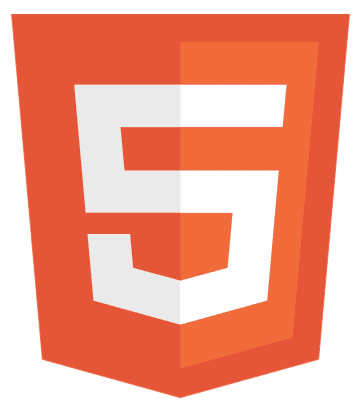Are you tired of bland, uninspiring web applications? CSS is the secret ingredient to transform your React JS projects into visually stunning experiences. In this guide, we’ll explore various methods to add CSS in React, ensuring your apps function well and look amazing. We’ve got you covered from external stylesheets to inline styling and CSS Modules. So, let’s dive in and elevate your React applications to the next level!
To add CSS in React JS, you can use external stylesheets, inline styling, or CSS Modules, each offering different advantages for styling your components.
Stay tuned as we unravel the secrets to mastering CSS in React, ensuring your web applications stand out in the crowded digital landscape.
External Stylesheets in React JS
Using external stylesheets is a straightforward approach to styling in React. Here’s how you can implement it:
- Create a CSS file: Create a .css file in your project directory. For example, AppStyles.css.
- Write your CSS: Add your desired styles to this file like in a traditional CSS file.
- Import the CSS file: In your React component, import the CSS file at the top. For example, import’./AppStyles.css’;.
- Apply the styles: Use the defined classes or IDs in your JSX to apply the styles. For example, <div className=”myClass”>.
Example of Linking an External CSS File
Here’s a simple example to illustrate the process:
/* AppStyles.css */
.myClass {
color: blue;
font-size: 20px;
}
// App.js
import React from 'react';
import './AppStyles.css';
function App() {
return (
<div className="myClass">
Hello, styled world!
</div>
);
}
export default App;
In this example, the text “Hello, styled world!” will be styled with a blue color and a font size of 20px.
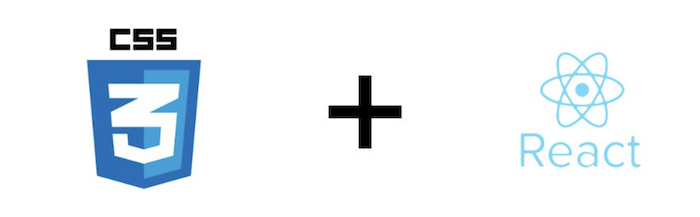
External stylesheets are significant for global styles and when you have a lot of CSS. They keep your React components clean and separate concerns effectively.
Inline Styling in React JS
Inline styling in React allows you to apply styles directly to elements using the style attribute. Here’s how it works:
- Define styles as an object: In your component, define your styles as a JavaScript object with CSS properties in camelCase.
- Apply the styles: Use the style attribute on your JSX elements and pass the style object.
Syntax and Example
// App.js
import React from 'react';
function App() {
const style = {
color: 'red',
fontSize: '20px'
};
return (
<div style={style}>
Hello, inline-styled world!
</div> );
}
export default App;
In this example, the text “Hello, inline-styled world!” will be styled with a red color and a font size of 20px.
Benefits of Inline Styling
- Specificity: You can apply styles directly to a specific element, ensuring high specificity.
- Dynamic styling: Easy to dynamically change styles based on component state or props.
Limitations of Inline Styling
- Scalability: This can become cumbersome for complex styles or large applications.
- Reusability: Styles are not reusable across different components.
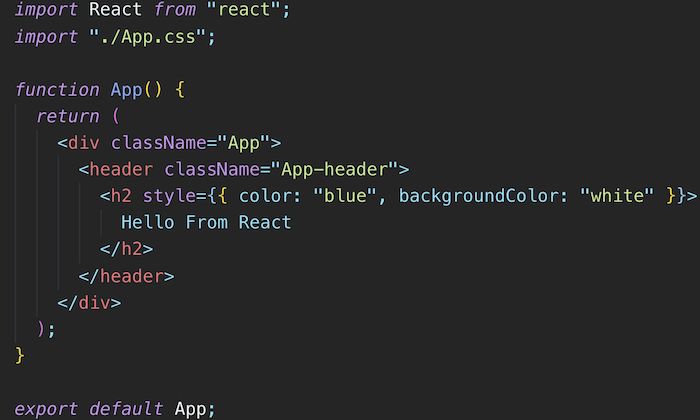
Inline styling is a quick and easy way to apply styles, especially for dynamic or conditional styling. However, consider using external stylesheets or CSS Modules for better maintainability for larger applications.
CSS Modules in React
CSS Modules provide a way to create modular and reusable CSS in React. Here’s how to use them:
- Create a CSS Module file: Create a file with the extension .module.css, for example, AppStyles.module.css.
- Write your CSS: Add your styles to this file like a regular CSS file.
- Import the CSS Module: In your React component, import the styles using a specific syntax. For example, import styles from ‘./AppStyles.module.css’;.
- Apply the styles: Use the imported styles object to apply classes to your JSX elements. For example,<div className={ styles.myClass }>.
Example of Using CSS Modules:
/* AppStyles.module.css */
.myClass {
color: green;
font-size: 20px;
}
// App.js
import React from 'react';
import styles from './AppStyles.module.css';
function App() {
return (
<div className={styles.myClass}>
Hello, CSS Modules world!
</div>
);
}
export default App;
In this example, the text “Hello, CSS Modules world!” will be styled with a green color and a font size of 20px.
Benefits of CSS Modules
- Local scope: Styles are scoped locally to the component, reducing the risk of conflicts.
- Reusability: Styles can be easily reused across different components.
- Maintainability: Keeps your styles organized and easy to maintain.
Steps to Create and Use CSS Modules
- Create a CSS Module file: Name it with the .module.css extension.
- Define styles: Write your CSS rules in this file.
- Import styles: Use import styles from ‘./YourFile.module.css’; in your component.
- Apply styles: Use className={styles.yourClass} in your JSX.
CSS Modules offer a powerful way to style your React components, providing both modularity and ease of use. They are an excellent choice for medium to large-sized applications where maintainability and scalability are important.
Advanced Techniques to Style in React JS
Here are some advanced techniques to add CSS in React JS:
Styled Components in React
Styled Components is a popular library for styling React applications, allowing you to use ES6 and CSS to style your components.
- Install styled-components: First, add the library to your project using npm or yarn. For example, npm install styled components.
- Create styled-components: Use the styled object to create styled components with tagged template literals.
- Apply styles: Use your styled components like regular React components in your JSX.
Example of Creating and Using Styled Components:
// App.js
import React from 'react';
import styled from 'styled-components';
constStyledDiv = styled.div` color: purple; font-size: 20px; `;
function App() {
return (
<StyledDiv> Hello, styled-components world!
</StyledDiv>
);
}
export default App;
In this example, the StyledDiv component is styled with a purple color and a font size of 20px.
Benefits of Styled Components
- Encapsulation: Styles are scoped to the component, avoiding conflicts.
- Dynamic styling: Easily change styles based on props or state.
- Maintainability: Keeps styles and components in one place, making it easier to maintain.
How to Use Styled Components for Dynamic Styling
You can use props to change styles based on conditions dynamically:
const StyledButton = styled.button` background-color: ${
props => props.primary ? 'blue' : 'white'
};
color: ${props => props.primary ? 'white' : 'blue'}; `;
function App() {
return(
<StyledButton primary> Primary Button </StyledButton>
);
}
The StyledButton component’s background and text color will change based on the primary prop in this example.
Styled Components offer a powerful and elegant way to style your React applications, providing both modularity and flexibility. They are especially useful for complex applications where dynamic styling and theme customization are important.
Conditional Styling in React
Conditional styling allows you to apply styles dynamically based on certain conditions. Here’s how you can achieve this in React:
- Using inline styles: You can use JavaScript logic to apply styles conditionally using the style attribute.
- Using className: Combine conditional logic with CSS classes to apply conditions-based styles.
Example of Conditional Styling with Inline Styles
// App.js
import React, { useState } from 'react';
function App() {
const [isActive, setIsActive] = useState(false);
const style = {
backgroundColor: isActive ? 'lightgreen': 'lightgray',
padding: '10px',
cursor: 'pointer'
};
return (
<div style={style} onClick={() => setIsActive(!isActive)} >
Click me!
</div> );
}
export default App;
In this example, the background color of the div changes when it’s clicked, based on the isActive state.
Example of Conditional Styling with className
// App.js import React, { useState } from 'react';
import './App.css';
function App() {
const [isActive, setIsActive] = useState(false);
return (
<div className={isActive ? 'active' : 'inactive'}
onClick={() => setIsActive(!isActive)} >
Click me!
</div> );
}
export default App;
/* App.css */
.active {
background-color: lightgreen;
}
.inactive {
background-color: lightgray;
}
In this example, the div’s class changes when clicked, which in turn changes its background color based on the CSS classes.
Conditional styling in React is a powerful tool for creating dynamic and interactive user interfaces. Whether you use inline styles or CSS classes, you can easily control the appearance of your components based on various conditions.
FAQs
How do I add CSS to a React JS file?
You can use external stylesheets, inline styling, or CSS Modules to add CSS to a React JS file. Import your stylesheet or use the style attribute for inline styles.
Can I use CSS in React?
Yes, you can use CSS in React to style your components. You can apply traditional CSS, inline styles, CSS Modules, or styled-components for dynamic and modular styling.
How do you link CSS to React?
To link CSS to React, import a CSS file into your React component using the import statement. For example, import './App.css';.
How do you style in React?
In React, you can style components using external CSS files, inline styles with the style attribute, CSS Modules for component-specific styles, or styled-components for dynamic styling.
What is the best way to style React components?
The best way to style React components depends on your project's needs. For scalability and modularity, CSS Modules or styled-components are recommended. For simple projects, external stylesheets or inline styles may suffice.
Conclusion
Styling in React is versatile and powerful, offering multiple methods to meet different needs. Whether you prefer the traditional approach of external stylesheets, the inline styling method for quick fixes, the modular approach of CSS Modules, or the modern styled-components library, there’s a solution for every scenario. Understanding these techniques allows you to create visually appealing and responsive designs, enhancing the user experience of your React applications.
See Also: React Vs Javascript: Which is the Best Language To Learn?
Web standards a11y lovegod, wrote books. Multiple Sclerosis. He/ him. Personal views. RT≠+1