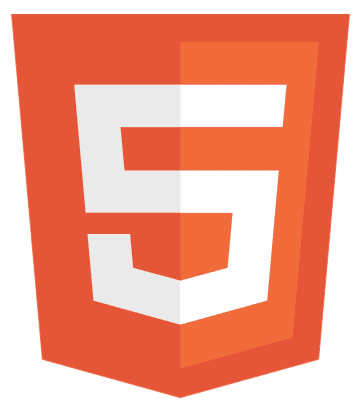Have you ever struggled with JavaScript number formatting? You’re not alone. Readability and a sleek user interface are crucial in today’s fast-paced digital world. In this article, we’ll dive into how to add commas to numbers in JavaScript, enhancing your site’s user experience.
How to Add Commas to Numbers in JavaScript: Use the toLocaleString() method: var number = 1234567; var formattedNumber = number.toLocaleString(); // Output: “1,234,567”
Stay tuned for simple yet effective methods that will transform your number presentation game.
How to Add Commas to Numbers in JavaScript Using toLocaleString()
Formatting numbers for readability is crucial in JavaScript, especially when dealing with large figures. One effective method is the toLocaleString() function. This method is part of the standard JavaScript library and offers a straightforward way to add commas to numbers, enhancing their readability.
Basic Usage
The toLocaleString() method converts a number into a string, formatted according to the local conventions. For example, in the United States, commas are used to separate thousands, while in some European countries, dots or spaces are used.
Here’s a simple example:
const number = 1234567; const formattedNumber = number.toLocaleString(); console.log(formattedNumber); // Output: "1,234,567" (in US locale)
Specifying Locales
You can specify a locale to format the number according to different regional conventions. For instance, to format a number according to German conventions, you can use:
const germanFormatted = number.toLocaleString('de-DE');
console.log(germanFormatted); // Output: "1.234.567"
Formatting Options
The toLocaleString() method also allows for more detailed formatting options. You can specify the minimum number of integer digits, the use of grouping separators (like commas), and the minimum and maximum number of decimal places. For example:
const options = { minimumIntegerDigits: 3, useGrouping: true, minimumFractionDigits: 2,maximumFractionDigits: 2 };
const formattedWithOptions = number.toLocaleString('en-US', options);
console.log(formattedWithOptions); // Output: "001,234,567.00"
Limitations and Considerations
While toLocaleString() is a powerful tool, it’s essential to consider its limitations. The method relies on the runtime’s locale data, which means the available locales and options might vary across different environments. Additionally, the method’s overhead might be a concern for performance-sensitive applications.
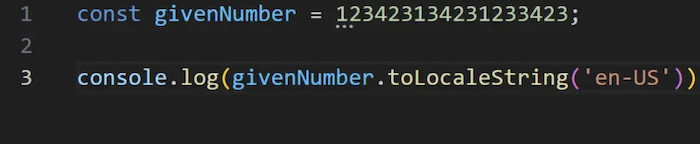
The toLocaleString() is a versatile and easy-to-use method for formatting numbers in JavaScript. It offers various options to cater to different formatting needs and locales, making it an essential tool for developers aiming to enhance their applications’ readability and user interface.
Use Intl.NumberFormat() for Language-Sensitive Formatting
For more advanced and language-sensitive number formatting in JavaScript, the Intl.NumberFormat() constructor provides a powerful solution. This method is part of the Internationalization API, designed to support a variety of languages and formatting options.
Basic Usage
The Intl.NumberFormat() constructor creates a new NumberFormat object, which can format numbers according to the specified locale and formatting options. Here’s a basic example:
const formatter = new Intl.NumberFormat('en-US');
const formattedNumber = formatter.format(1234567);
console.log(formattedNumber); // Output: "1,234,567"
In this example, the formatter is configured for the US locale using the default formatting options.
Specify Locales and Options
You can customize the formatting by specifying different locales and options. For instance, to format a number according to French conventions, you can use:
const frenchFormatter = new Intl.NumberFormat('fr-FR');
const frenchFormatted = frenchFormatter.format(1234567);
console.log(frenchFormatted); // Output: "1 234 567"
The Intl.NumberFormat() constructor also supports a wide range of options for controlling the formatting, such as the style (decimal, currency, or percent), the currency, the minimum and maximum number of decimal places, and more. For example:
const currencyFormatter = new Intl.NumberFormat('en-US', { style: 'currency', currency: 'USD' });
const currencyFormatted = currencyFormatter.format(1234567);
console.log(currencyFormatted); // Output: "$1,234,567.00"
Advantages and Use Cases
The Intl.NumberFormat() method offers several advantages over straightforward methods like toLocaleString(). It provides more fine-grained control over the formatting, supports a broader range of locales and options, and is part of a standardized internationalization API.
This method is particularly helpful for applications that need to support multiple languages and regional formats, such as international e-commerce sites or financial applications.
Intl.NumberFormat() is a versatile and robust JavaScript tool for language-sensitive number formatting. It allows developers to cater to a global audience by providing localized and customized number formats, enhancing the user experience and readability of numerical data.
Advanced Number Formatting and Custom Solutions
Following are some of the advanced methods you can use to add commas to Numbers in JavaScript:
Regular Expressions for Custom Formatting
When the built-in JavaScript methods for number formatting don’t meet your specific needs, regular expressions (regex) can provide a powerful alternative for custom formatting. Regular expressions allow you to define patterns for string manipulation, making them ideal for complex formatting requirements.
Basic Regex for Adding Commas
A simple regex can be used to insert commas into a number to separate thousands. Here’s an example:
const number = 1234567;
const regexFormatted = number.toString().replace(/\B(?=(\d{3})+(?!\d))/g, ',');
console.log(regexFormatted); // Output: "1,234,567"
In this regex, /\B(?=(\d{3})+(?!\d))/g is a pattern that matches positions in the string where a comma should be inserted. It uses a positive lookahead assertion to ensure that a multiple of three digits follows the position.
Handling Decimals and Negative Numbers
Regular expressions can also handle more complex scenarios, such as formatting numbers with decimal points or negative values. For example:
const decimalNumber = -1234567.89;
const decimalRegexFormatted = decimalNumber.toString().replace(/^-?(\d+)(?=(\d{3})+(\.\d*)?$)/g, '$&,');
console.log(decimalRegexFormatted); // Output: "-1,234,567.89"
In this regex, ^-?(\d+)(?=(\d{3})+(\.\d*)?$) is a pattern that handles optional negative signs and decimal points while adding commas to separate thousands.
Custom Formatting Solutions
Regular expressions offer the flexibility to create custom formatting solutions tailored to your requirements. For example, you can create a regex pattern to format a number as a phone number, a social security number, or any other format that suits your application.
Performance Considerations and Best Practices
When formatting numbers in JavaScript, it’s important to consider the performance implications of different methods and adopt best practices to ensure optimal efficiency.
Performance of Built-in Methods
The built-in methods toLocaleString() and Intl.NumberFormat() are generally efficient for most use cases. However, they can be slower than simpler methods, especially when dealing with large datasets or environments with limited resources. To minimize performance overhead, use these methods judiciously and only when necessary.
Optimizing Regular Expressions
Regular expressions are powerful but can be slow if not used carefully. To optimize performance:
- Keep your regex patterns as simple as possible.
- Avoid using complex lookahead or look-behind assertions.
- Test your regex with different inputs to ensure it’s efficient.
Caching Formatters
If you’re using Intl.NumberFormat() in a loop or repeatedly formatting numbers with the same options, consider creating a formatter object once and reusing it:
const formatter = new Intl.NumberFormat('en-US', { style: 'currency', currency: 'USD' });
for (let i = 0; i < numbers.length; i++) {
console.log(formatter.format(numbers[i]));
}
This approach reduces the overhead of creating a new formatter for each number.
Best Practices
- Choose a suitable formatting method based on your needs. Use toLocaleString() for simple cases, Intl.NumberFormat() is for more complex or language-sensitive formatting, and regular expressions are for custom solutions.
- Test the performance of your formatting code, especially if you’re dealing with large datasets or performance-critical applications.
- Consider the readability and maintainability of your JavaScript code. While regular expressions can provide powerful formatting capabilities, they can also be challenging to read and debug.
In conclusion, performance considerations are crucial when formatting numbers in JavaScript. By choosing the right method, optimizing your code, and following best practices, you can ensure that your number formatting is both efficient and effective.
See Also: How Do HTML CSS And JavaScript Work Together? Easy Tutorial
FAQs
How do I format numbers as currency in JavaScript?
Use the Intl.NumberFormat() constructor with the 'style' option set to 'currency' and specify the 'currency' option, e.g., new Intl.NumberFormat('en-US', { style: 'currency', currency: 'USD' }).format(number).
Can I format numbers with commas according to a specific locale in JavaScript?
Yes, use the toLocaleString() method with the locale argument, e.g., number.toLocaleString('de-DE') for German locale-specific formatting with commas.
What are the limitations of using regular expressions for number formatting in JavaScript?
Regular expressions can be complex, less readable, and may not handle all edge cases like decimals and negative numbers as efficiently as built-in methods like toLocaleString() or Intl.NumberFormat().
How can I add commas to a number in JavaScript for readability?
Use the toLocaleString() method or Intl.NumberFormat() constructor for adding commas for readability, e.g., number.toLocaleString() or new Intl.NumberFormat('en-US').format(number).
Is there a way to format numbers with decimal places in JavaScript?
Yes, use the Intl.NumberFormat() constructor with options for minimum and maximum fraction digits, e.g., new Intl.NumberFormat('en-US', { minimumFractionDigits: 2, maximumFractionDigits: 2 }).format(number).
Conclusion
In conclusion, formatting numbers in JavaScript enhances readability and user experience. Whether using toLocaleString(), Intl.NumberFormat(), or regular expressions, it’s crucial to choose the right method for your specific needs. By considering performance implications, adopting best practices, and optimizing your code, you can ensure that your number formatting is both efficient and effective. Remember to keep your code maintainable and test its performance to provide the best user experience in your applications.
See Also: React Vs Javascript: Which is the Best Language To Learn?

Hi, I’m Geoff. I design. I develop. I do lots of things in between. What that really boils down to is that I make websites.