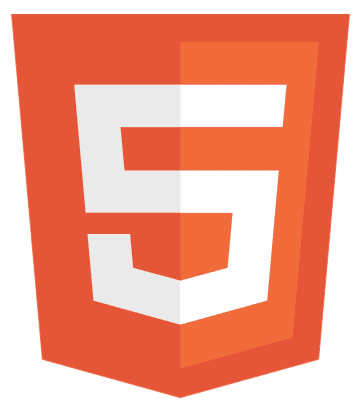Have you ever had your computer tell you it’s “Out of HTML5 Offline Storage Space”? It sounds confusing. Don’t worry! This article is here to help you understand how to free up HTML5 offline storage space.
To free up HTML5 offline storage space:
- Clean your computer’s room like you’re tidying up.
- For Chrome, open settings, go to “Privacy and security,” click “Clear browsing data,” choose “Cached images and files,” then click “Clear data.”
- For Firefox, open settings, go to “Privacy & Security,” click “Clear Data,” select “Offline Website Data,” and click “Clear.”
This article will guide you through simple steps, using words you understand, about how to free up HTML5 offline storage space and keep your computer running happily. Trust us; it’s worth the read to make your computer and web adventures stress-free!
What’s HTML5 Offline Storage?
Okay, let’s imagine your computer is like a house. HTML5 Offline Storage is a tiny space in that house that web apps use to store things.

It’s useful because it lets web apps do their thing even when you’re not on the internet. But here’s the thing: this space isn’t endless. Sometimes, it gets full, and your computer starts acting wonky.
Benefits of Clearing HTML5 Offline Storage Space
You should know the benefits before learning how to free up HTML5 offline storage space.
No More Confusing Messages
Clearing space stops your computer from saying, “Out of HTML5 Offline Storage Space.” Simple words, no more confusing messages!
Computer Works Faster
When you clear space, your computer becomes faster. It does things quickly and doesn’t take forever to load.
No Weird Computer Behavior
Your computer stops acting weird. No strange things are happening because you made room for it to breathe.
Easy-to-Use Web Apps
Web apps have become easy to use. There are no glitches or problems, just smooth and straightforward use.
Computer Becomes Super Efficient
After cleaning, think of it like a superhero computer. It works super well and doesn’t get tired.
No More Computer Frustration
Say goodbye to frustration. You won’t feel sad anymore because your computer won’t be slow or show those annoying error messages.
Learn to Keep Things Tidy
You learn how to tidy your computer. It’s like cleaning your room, but it’s your computer’s room.
Enjoy a Happy Computer Time
Your computer becomes a happy buddy. You have a good time using it without any stress.
Make Your Computer Live Longer
Regular cleaning helps your computer live longer. It stays healthy and works well for a long time.

Clearing HTML5 offline storage space is like treating your computer to a spa day. It stops being grumpy, works faster, and lets you enjoy your time online without any problems. It’s like a happy dance for your computer!
See Also: How Many HTML Tags Are There?
Are you out of HTML5 Offline Storage Space?
So, if your computer is giving you the “Out of HTML5 Offline Storage Space” message, we need to fix it. Here’s how to free up HTML5 offline storage space:
Cleaning Up: Imagine Your Computer is a Room. Think of your computer like a room, and it’s getting messy with web stuff. Let’s tidy up:
For Chrome
- Open Chrome settings (like the control center).
- Find “Privacy and Security” (it’s about keeping things private and safe).
- Click “Clear browsing data” (this is like cleaning up the room).
- Choose “Cached images and files” (this is the extra stuff).
- Click “Clear data” (that’s like saying, “Yep, clean it up!”).
For Firefox
- Open Firefox settings (like your computer preferences).
- Go to “Privacy & Security” (keeping things safe, right?).
- Click “Clear Data” (time to tidy up).
- Pick “Offline Website Data” (the stuff we want to clear).
- Click “Clear” (let’s get rid of it).
- Making More Space: Like Organizing a Full Closet
If cleaning didn’t fix it, no biggie. Let’s try to make more space. It’s like when your closet is complete, and you try to organize it better.
See Also: How to Create a Banner in HTML?
For Chrome
- Open Chrome settings again (back to the control center).
- Go to “Privacy and Security” (always keeping it private and safe).
- Click “Site settings ” (more settings, yay!).
- Under “Content,” click “Cookies and site data” (we’re looking for hidden stuff).
- Turn on “Clear cookies and site data when you quit Chrome” (it’s like telling Chrome to keep things tidy).
Understanding Your Computer’s Feelings: Listening to Its Signals
Have you ever noticed your computer acting slow or making weird noises? It’s as if your computer is trying to say something to you. Just like when you’re not feeling well, your computer gives signals, too. Please pay attention to these signs to know when they need care. It’s like talking to your computer and making sure it’s happy all the time!
See Also: How to Disable HTML5 YouTube in Chrome?
FAQs
What happens if I run out of offline HTML5 storage space?
Think of it like your room. If it's too full, it's easier to move around. Running out of space can make web apps act weird. So, we clean up to keep everything running smoothly.
Can I choose what to clean up?
Totally! It's like choosing the toys you want to keep and deciding which ones to share or give away. Most browsers let you choose what data types to clear so you can control what's important.
oes making more space affect my computer?
Nope! Making more space will keep your computer going. It might help it run even better. It's like organizing your room to find things faster.
Are there special tools for this?
Yep, just like how you might use special hangers or boxes to organize your stuff, there are tools (extensions) you can add to your browser to help manage storage better.
Do all computers do this in the same way?
Kind of, but not exactly. Each computer's browser has its way of doing things. So, always check your computer's settings for the proper steps.
Conclusion
This article teaches how to free up HTML5 offline storage space. There is no need to search for things like ‘’ how to free up HTML5 offline storage space’’‘’ HTML offline storage space’’‘’ how to increase HTML5 offline storage space’’ or ‘’ increase HTML5 storage chrome’’.
So, there you have it! Keeping your computer’s room tidy (clearing HTML5 offline storage) is critical to a smooth web experience. Whether cleaning up or making more space, it’s all about keeping things organized. Enjoy your web adventures without those pesky “Out of HTML5 Offline Storage Space” messages. Happy browsing!
See Also: HTMLFive Can – Easy Web Development Tutorials

Hi, I’m Geoff. I design. I develop. I do lots of things in between. What that really boils down to is that I make websites.