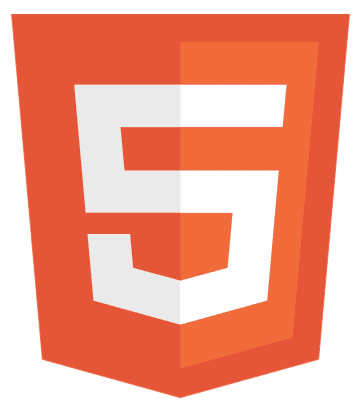Ever wondered how to add custom font to CSS and transform your website’s look? Typography is the soul of web design, and with custom fonts, you can elevate your brand’s uniqueness. This article guides you through the magic of @font-face and beyond, unlocking design flexibility like never before. Stay tuned as we dive deep into the world of fonts, ensuring your site stands out in the digital crowd.
To add a custom font to CSS, use the @font-face rule: @font-face { font-family: ‘YourFontName’; src: url(‘YourFontFile.woff’) format(‘woff’); } Then, apply it in your CSS: body { font-family: ‘YourFontName’, sans-serif; }.
Get ready to explore the ins and outs of implementing and optimizing custom fonts, ensuring your website not only looks great but also performs flawlessly.
Key Takeaways of Custom Fonts in CSS
- Enhance Brand Identity: Custom fonts allow you to create a unique and cohesive brand identity across your website.
- Improved Typography: The @font-face rule in CSS enables the use of custom fonts, expanding your design options beyond web-safe fonts.
- Design Flexibility: With custom fonts, you can tailor your website’s typography to match your design vision and brand aesthetics.
- Performance Considerations: Optimize font performance by managing file sizes, limiting character sets, and using system fonts for smaller screens.
- Hosted Font Services: Services like Google Fonts and Adobe Fonts provide easy access to a wide range of custom fonts with minimal hassle.
- Legal Compliance: Ensure that you have the right to use your chosen fonts and adhere to licensing requirements.
- Responsive Design: Implement responsive font size techniques to ensure your typography adapts to different screen sizes and devices.
- Best Practices: Follow best practices such as using font loading strategies and leveraging font services and resources for optimal performance and ease of use.
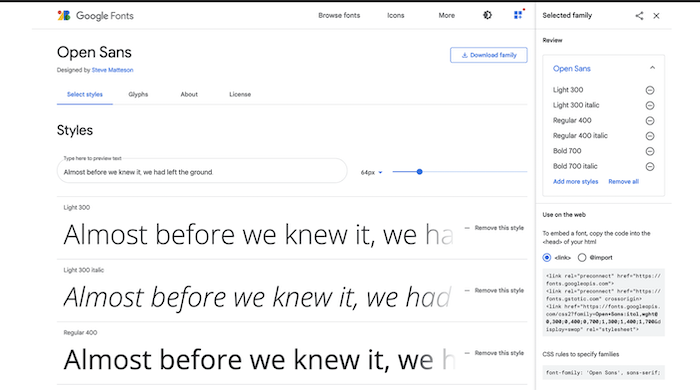
By keeping these key takeaways in mind, you can effectively incorporate custom fonts into your CSS, enhancing your website’s typography and overall design.
What is the @font-face Rule
In the realm of web design, the @font-face rule in CSS is a game-changer. It allows you to incorporate custom fonts into your websites, going beyond the limitations of web-safe fonts. This rule has revolutionized typography on the web, offering unparalleled design flexibility.
How @font-face Enhances Design Flexibility
With @font-face, you’re no longer confined to a handful of universal fonts. You can choose any typeface that aligns with your brand’s identity and apply it seamlessly across your site. This freedom lets you create unique, eye-catching designs that stand out in the digital landscape.
Technical Aspects of @font-face
To use @font-face, you’ll need to define a set of font properties within your CSS. These include the font-family (a name for your customfont), the source (the path to your font file), and optional descriptors like font-weight and font-style. Here’s a basic example:
@font-face {
font-family: 'MyCustomFont';
src: url('path/to/font.woff') format('woff');
}
Once defined, you can use your custom font throughout your CSS by referencing the font-family name:
body {
font-family: 'MyCustomFont', sans-serif;
}
Advantages of Using @font-face
The primary advantage of @font-face is its ability to enhance the overall aesthetic of your website. It enables you to maintain brand consistency and create a memorable visual experience for your users. Moreover, it contributes to the readability and accessibility of your content, making your site more user-friendly.
In summary, the @font-face rule is a powerful tool in web design, offering the ability to customize your site’s typography to fit your brand’s style and personality. By understanding and implementing this rule, you can take your website’s design to the next level.
How to Use @font-face?
Here is how to use @font-face in CSS to add custom CSS:
Find and Choose Custom Fonts
The first step is to select the right custom fonts for your website. Look for fonts that align with your brand’s identity and message. Websites like Google Fonts and Font Squirrel offer a wide range of free and licensed fonts to choose from.
Prepare Font Files for Web Use
Once you’ve chosen your fonts, you’ll need to ensure they’re in a web-friendly format. The most commonly supported formats are WOFF (Web Open Font Format) and WOFF2. If your font is not in one of these formats, use a conversion tool to create a compatible file.
Upload Font Files to Your Server
Next, upload your font files to your web server. It’s best to place them in a dedicated “fonts” directory within your website’s structure for easy organization and access.
Define Your Font in CSS Using @font-face
In your CSS file, use the @font-face rule to define your custom font. Specify the font-family name, the source of the font file, and any other necessary descriptors. For example:
@font-face {
font-family: 'MyCustomFont';
src: url('/fonts/mycustomfont.woff') format('woff');
}
Apply Your Custom Font
Finally, apply your custom font to the desired elements on your website by referencing the font-family name you defined in the @font-face rule. For instance:
body {
font-family: 'MyCustomFont', sans-serif;
}
By following these steps, you can successfully implement custom fonts on your website using the @font-face rule, enhancing the visual appeal and uniqueness of your site.
Optimizing Font Performance
When using custom fonts on your website, it’s crucial to consider their impact on performance. Here are some tips to optimize font performance:
- Manage Font File Sizes: Choose fonts that have smaller file sizes to reduce the load time. Consider using WOFF2 format, which offers better compression than WOFF, resulting in smaller font files.
- Limit Character Sets and Weights: Only include the character sets and font weights that you actually use on your website. Avoid loading unnecessary characters or styles to keep the file size minimal.
- Use System Fonts for Small Screens: On mobile devices or smaller screens, consider using system fonts instead of custom fonts. This can significantly improve loading times and enhance the user experience.
- Utilize Font Loading Strategies: Implement font loading strategies such as lazy loading or using the font-display CSS property. This can help prevent content from being invisible while the custom font is loading.
By following these tips, you can ensure that your use of custom fonts doesn’t compromise the performance of your website, providing a smooth and fast experience for your users
Font Services and Resources
Hosted font services like Google Fonts, Adobe Fonts, and Font Squirrel provide a vast selection of custom fonts that can be easily integrated into your website. These services host the font files on their servers, reducing the load on your own server and simplifying the process of adding custom fonts to your site.
Advantages of Using Commercial Font Services
Commercial font services offer additional benefits, such as access to premium fonts, font management tools, and automatic updates to ensure your fonts remain compatible with the latest web standards. They also handle licensing and legal considerations, ensuring that you’re using fonts legally and ethically.
Using Google Fonts
Google Fonts is one of the most popular font services, offering a wide range of free fonts. To use a Google Font, simply add a link to the font in your HTML:
<link href="https://fonts.googleapis.com/css?family=Open+Sans&display=swap"rel="stylesheet">
Then, apply the font in your CSS:
body {
font-family: 'Open+Sans', sans-serif;
}
Font Squirrel for Webfont Conversion
Font Squirrel is a valuable resource for converting fonts to web-friendly formats. It offers a Webfont Generator tool that allows you to upload your own font files and convert them to formats like WOFF and WOFF2, making them suitable for web use.
W3C and CSS-Tricks for Learning and Best Practices
The World Wide Web Consortium (W3C) provides guidelines and standards for web development, including the use of fonts. CSS-Tricks is a popular website that offers tutorials, tips, and best practices for implementing custom fonts and other CSS techniques.
By leveraging these font services and resources, you can enhance your website’s typography while ensuring optimal performance and legal compliance.
Alternatives and Best Practices
Here are some of the Alternatives and best practices you can use to add custom fonts in CSS:
Icon Fonts vs. SVG for Icon Systems
When it comes to creating icon systems, you have two main options: icon fonts and SVG icons. Icon fonts are easy to use and style with CSS, but SVG icons offer better scalability and accessibility. Choose the option that best fits your design needs and technical requirements.
Responsive Font Size Techniques
Ensuring your fonts are responsive is crucial for a good user experience. Use relative units like em, rem, or viewport units (vw, vh) to adjust font sizes based on the screen size or parent element. You can also use media queries to change font sizes at specific breakpoints.
Best Practices for Using Custom Fonts
- Limit the Number of Fonts: Using too many different fonts can slow down your site and create a cluttered look. Stick to a few complementary fonts for a cohesive design.
- Test Across Browsers and Devices: Make sure your fonts look good and are readable across different browsers and devices.
- Consider Font Legibility: Choose fonts that are easy to read, especially for body text. Avoid overly decorative fonts for large blocks of text.
- Prioritize Accessibility: Ensure your font choices and sizes are accessible to users with visual impairments. Use tools like contrast checkers to ensure readability.
By following these alternatives and best practices, you can create a visually appealing and user-friendly website that effectively utilizes custom fonts.
FAQs
What is the best format for web fonts?
The best formats for web fonts are WOFF and WOFF2 due to their compression and fast loading times. They ensure your font performance is optimized without sacrificing quality.
How do I ensure my custom fonts are legally used?
Ensure legal use by obtaining fonts from reputable sources like Google Fonts or Font Squirrel, which offer fonts free for commercial use. Always check the font licensing to avoid legal issues.
Can I use custom fonts for all text elements on my website?
Yes, you can use custom fonts for all text elements on your website by specifying the font-family in your CSS. However, consider responsive fonts techniques for the best user experience across devices.
How do I improve font loading times on my website?
To improve loading times, limit your font weights and styles, use font-display swap in your @font-face rule, and consider using font services that offer optimized loading.
What are the alternatives to using custom fonts for icons?
Alternatives include using SVG icons or icon fonts. SVGs are scalable and don't require font loading, making them a performance-friendly option.
Conclusion
In conclusion, custom fonts in CSS are a powerful tool for enhancing the visual appeal and branding of your website. By understanding the @font-face rule, optimizing font performance, and utilizing font services and resources, you can create a unique and engaging user experience. Remember to follow best practices and legal guidelines to ensure a smooth and successful implementation of custom fonts in your web design projects. Click here! to learn how to add custom CSS in Squarespace.
Web standards a11y lovegod, wrote books. Multiple Sclerosis. He/ him. Personal views. RT≠+1