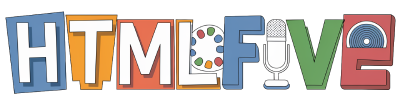Welcome to our comprehensive guide on how to add HTML code to your Wix site! In this section, we aim to simplify the process of integrating HTML into Wix, a platform designed for creating stunning websites with ease. By harnessing the power of HTML in Wix, we can enhance our site’s functionality and overall design, tailoring it to meet our specific needs.
Understanding how to add HTML code to Wix is crucial for those looking to elevate their online presence. From improved design elements to enhanced user experience, knowing the ins and outs of Wix customization can truly transform our site. So, let’s dive into how we can effectively use HTML to make our Wix site stand out!
Understanding the Basics of HTML in Wix
In our journey to build the perfect Wix site, it’s essential to grasp the foundational concepts of HTML. This knowledge not only empowers us but also enhances our web development skills. Let’s explore what HTML is and its significance, along with some practical applications for our Wix projects.
What is HTML and Why It Matters
What is HTML? HTML stands for HyperText Markup Language, and it serves as the backbone of web content. It structures pages with various elements, including headings, paragraphs, links, and images. Understanding the importance of HTML enables us to customize our Wix sites beyond just the predefined templates. Incorporating HTML basics for Wix allows us to optimize our website for search engines, enhancing visibility and user engagement. Grasping these fundamental concepts prepares us for utilizing HTML effectively on our Wix platform.
When to Use HTML Code on Your Wix Site
Recognizing when to add HTML is crucial for elevating our Wix site to the next level. We should consider using HTML when:
- Integrating third-party applications, such as analytics or marketing tools.
- Enhancing the design of static elements like text boxes or images.
- Adding custom functionalities that are unavailable through standard features.
For instance, using HTML allows us to embed Google Maps, display social media feeds, or create personalized forms, making our websites more interactive and engaging. Understanding when to add HTML will help us maximize the potential of our Wix site and achieve greater site enhancements.
How to Add HTML Code to Wix
Adding HTML code to our Wix site can significantly enhance its functionality and appearance. We can easily implement our custom code by following a few simple steps. Understanding the process allows us to utilize various Common HTML elements that can improve the user experience on our site.
Step-by-Step Instructions for Adding HTML
To start how to insert HTML into our Wix site, we first need to log into our Wix account and select the site we want to edit. These Wix HTML instructions guide us through the process:
- Navigate to the site’s editor.
- Select the ‘Add’ button located on the left side of the screen.
- Choose ‘More’ from the options presented.
- Look for the ‘Embed’ section and select ‘Custom Embeds.’
- Drag the ‘HTML iframe’ to our desired position on the page.
- Paste our HTML code into the provided box.
Following these steps enables us to effectively implement essential HTML codes without complications, which can greatly enhance our site’s potential.
Common HTML Elements You Might Need
Understanding the HTML elements for Wix is crucial for creating interactive and engaging web pages. Here are some common HTML elements we can use:
- Iframe: Useful for embedding videos directly into our pages.
- Image Tag: Allows us to add images to enhance visual appeal.
- Form HTML: Facilitates user sign-ups and inquiries.
- Button HTML: Creates clickable buttons for calls to action.
By utilizing these Common HTML elements, we can create a more enriching web experience that captivates our visitors.

Customizing Your Wix Site with HTML
Customizing our Wix site can greatly improve its functionality and user experience. By enhancing functionality with HTML, we can implement a range of features that go beyond the standard offerings of the platform. This allows us to tailor our site to meet specific needs and provide enhanced interactivity for our visitors.
Using HTML for Enhanced Functionality
Integrating HTML for Wix features can unlock a multitude of possibilities. It enables us to embed interactive elements like slideshows, pop-up windows, and real-time content updates. These enhancements not only enrich the user experience but also help our site stand out in a crowded online space. To effectively customize Wix site elements, we must ensure that any custom code we implement does not interfere with existing functionalities or compromise overall site performance.
Integrating Third-Party Widgets and Tools
Another powerful way to customize our Wix site is by integrating third-party widgets and tools through HTML. Tools like social media feeds, customer review plugins, and live chat support can add immense value and keep our audience engaged. To embed these widgets, we simply copy the provided HTML code from the corresponding service and paste it into our site. This straightforward process allows us to integrate tools in Wix that enhance our site’s appeal and usability.

| Widget Type | Benefit | Integration Method |
|---|---|---|
| Social Media Feed | Increase engagement and streamline content sharing | Copy and paste HTML code into Wix |
| Customer Review Plugin | Build trust and credibility | Insert HTML code into designated section |
| Live Chat Support | Enhance customer service and support | Embed provided HTML snippet in the website |
By utilizing HTML widgets for Wix, we can make our sites more interactive and user-friendly, ensuring that our visitors enjoy a seamless experience as they navigate through our content.
Troubleshooting HTML Code Issues in Wix
Troubleshooting HTML in Wix can sometimes feel daunting, especially when we encounter HTML code issues that disrupt our site’s functionality. Common problems often stem from incorrect code snippets that we might unintentionally add, conflicts with existing Wix elements, or even browser-specific rendering issues. Identifying the source of these Wix site errors is crucial for maintaining a smooth user experience for our visitors.
To effectively address these issues, we can start by validating our HTML code using online validators. These tools help detect syntax errors or misplaced tags that could be causing our problems. Additionally, checking the compatibility of our HTML code with Wix’s visual elements can prevent conflicts and ensure that everything functions as intended.
If we continue to face challenges, it can be helpful to clear our browser cache or try accessing our site from a different browser. Sometimes, temporary issues may arise due to our browser settings or outdated caches. By applying these troubleshooting techniques, we can tackle HTML code issues efficiently and keep our Wix site running optimally.