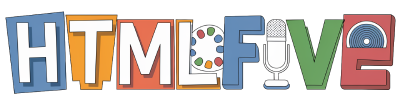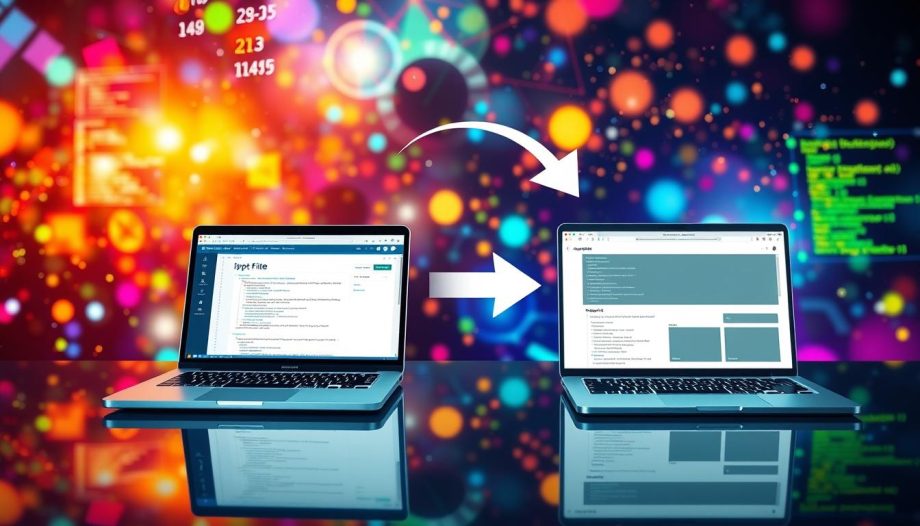In today’s data-driven world, the ability to share and present our work is essential. One way we can effectively communicate our findings is through the IPYNB to HTML conversion. Jupyter Notebooks, which are widely used for interactive computing, allow us to create an engaging mix of code, text, and visualizations. However, sharing these notebooks in their original format can sometimes be challenging. By converting our IPYNB files to HTML, we can ensure that our work is accessible and easily shareable.
Throughout this article, we will guide you through the various methods to export IPYNB files, enhancing our ability to showcase our projects. So, let’s embark on this journey to explore the significance of Jupyter Notebooks and why converting them to HTML is a valuable skill for anyone working in data science and programming.
Understanding IPYNB Files
The IPYNB file format stands for Interactive Python Notebook, and it plays a crucial role in the world of data science. This JSON-based file format, generated by Jupyter Notebooks, allows us to combine code, text, and visualizations in a single document. This versatility makes it an essential tool for researchers, educators, and data scientists alike.
What is an IPYNB File?
An IPYNB file is structured to store various elements, including code cells, markdown cells, and output results. Each of these components contributes to the overall effectiveness of programming documentation. The code cells enable us to execute Python code, while markdown cells allow us to write descriptive text, enhancing readability and comprehension. This organization fosters reproducibility and sharing since all relevant information resides within one file.
The Purpose of Jupyter Notebooks
Jupyter Notebooks serve vital purposes across multiple domains. Primarily, they facilitate data analysis and machine learning applications. The interactive interface and powerful Jupyter Notebook features promote experimentation and quick iteration. Furthermore, these notebooks encourage collaboration, making them ideal for teams working on data science projects. By allowing multiple users to share and discuss findings, we can enhance the quality of our work and broaden the scope of our insights.
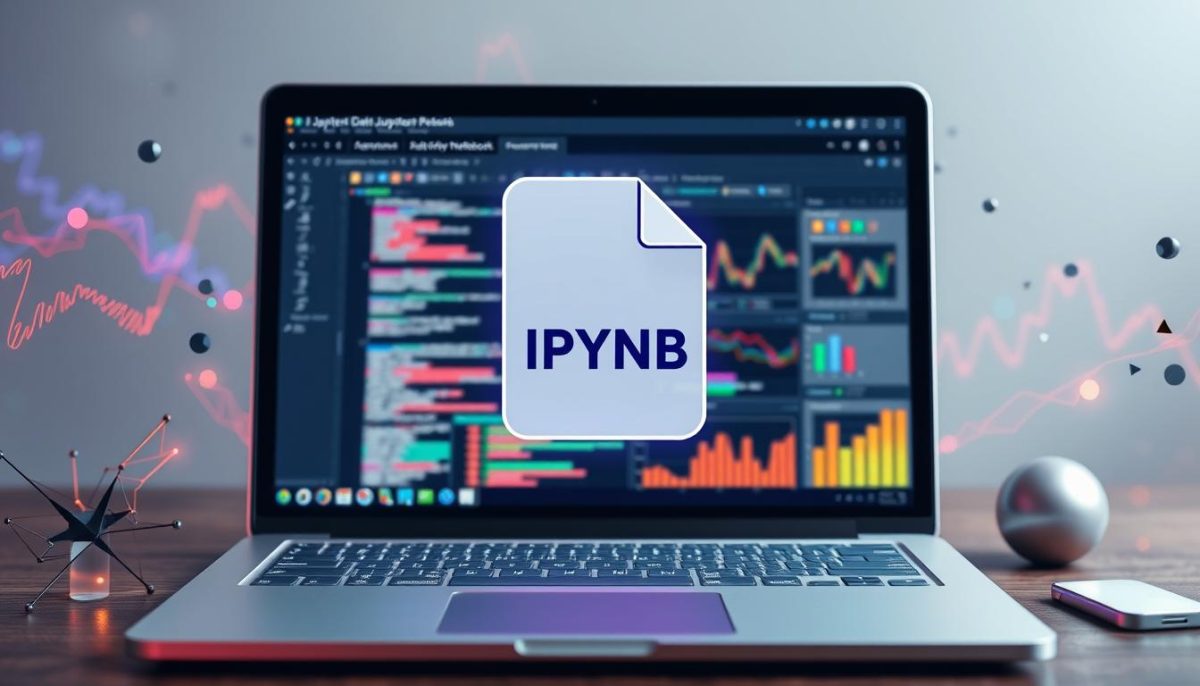
| Feature | Benefits |
|---|---|
| Code Cells | Execute Python code directly within the notebook |
| Markdown Cells | Provide documentation and context for the code |
| Interactive Visualizations | Improve data presentation and understanding |
| Reproducibility | Easily share complete analysis with stakeholders |
How to Convert IPYNB to HTML
Converting IPYNB files to HTML can enhance the accessibility of our data and visualizations. Let’s explore various methods for achieving this transformation, beginning with the built-in options that Jupyter Notebook offers. Each approach has its features and advantages, allowing us to select the best option based on our needs.
Using Jupyter Notebook’s Built-in Export Function
The Jupyter Notebook export feature provides an intuitive way to convert our notebooks into various formats, including HTML. To use this function, follow these simple steps:
- Open the Jupyter Notebook that we want to export.
- Navigate to the ‘File’ menu.
- Select ‘Download as’ and choose the HTML format.
This method is quick and straightforward, making it a popular choice for those familiar with the Jupyter interface. With just a few clicks, we can create a shareable HTML document efficiently.
Converting IPYNB to HTML with nbconvert
For those looking to harness more control over the conversion process, the nbconvert tool offers powerful options. Users can execute conversion commands in the command line to facilitate batch processing or customize the output. Here is a basic command to convert an IPYNB file to HTML:
jupyter nbconvert --to html your_notebook.ipynb
With the nbconvert tool, we can easily adjust parameters such as template styling or output directories, making it a flexible solution for varied workflow requirements. Accessing this command line utility broadens our IPYNB to HTML methods and capabilities.
Alternative Methods for Conversion
Aside from Jupyter’s built-in export and the nbconvert tool, various other methods exist for converting notebooks to HTML. Here are a few popular options:
- Online converters: Numerous web-based tools can convert IPYNB files to HTML. While convenient, we should consider data privacy.
- Third-party applications: Software like Pandoc allows for converting Jupyter notebooks into multiple formats, offering extensive customization options.
- Custom scripts: Writing Python scripts that utilize libraries like nbconvert can automate the process for large-scale projects.
Each of these alternatives has its pros and cons that we should evaluate based on project requirements and user preferences.

Tips for a Successful Conversion
When we embark on the journey of converting IPYNB to HTML, applying successful strategies can make a significant difference. Our first tip revolves around maintaining an organized notebook. This means each section should be logically arranged, and cells should be clearly labeled. A well-structured notebook inherently leads to more coherent HTML output, ensuring our readers grasp our findings effortlessly.
Another important aspect to consider are the visuals. We should ensure that any images or graphics embedded within the notebook are properly linked or exported. Having clear cell outputs enhances the understanding of our data and conclusions, which plays a crucial role in creating an engaging HTML document. When visual elements are accounted for, they enrich the reader’s experience, making our content more appealing and digestible.
Lastly, validating the output for cross-browser compatibility is essential. We should test the HTML file in various browsers to confirm it appears as intended. Incorporating these conversion tips not only reflects our best work but also guarantees that the final result is user-friendly, catering to those who may not have a technical background. By revisiting our notebooks for any necessary adjustments, we empower ourselves to present polished, professional documentation that resonates with our audience.