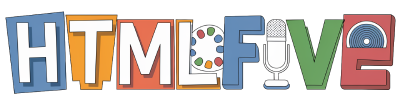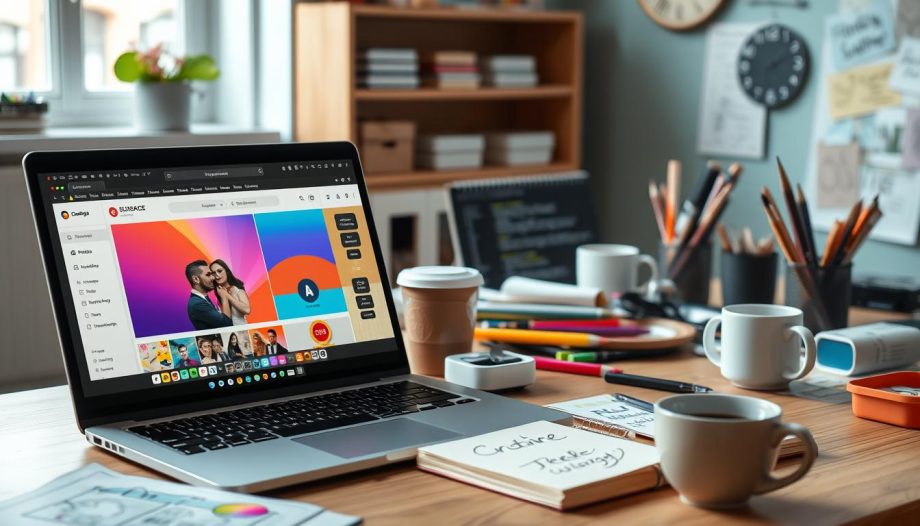In this easy-to-follow tutorial, we will explore how to enhance our website’s visual appeal using custom CSS in Squarespace. By adding CSS to Squarespace, we can tailor our site’s design to meet our specific needs and preferences, turning a standard template into a personalized online presence. Throughout this guide, drawn from reputable sources like Squarespace’s official documentation, we’ll break down the process step-by-step, ensuring that even those with minimal coding experience can follow along. Get ready to dive into the world of website customization, where our creativity has no bounds!
Understanding Custom CSS
In the realm of web design, fundamental principles set the stage for creativity and functionality. One such principle is CSS, which stands for Cascading Style Sheets. Understanding what CSS is lays the groundwork for enhancing our digital experiences.
What is CSS?
CSS is a stylesheet language that defines the look and feel of HTML documents. It allows us to control the presentation of web pages, including elements such as colors, fonts, and layouts. By separating content from design, CSS provides us with the flexibility to adapt the appearance of our websites without altering the underlying HTML structure.
Benefits of Using Custom CSS in Squarespace
Implementing custom CSS in Squarespace offers numerous advantages. The custom CSS benefits include enhanced aesthetics, allowing us to create visually stunning websites tailored to specific themes. Greater creative control enables us to make nuanced adjustments that the standard Squarespace settings may not accommodate. Furthermore, with custom CSS, user experience can improve significantly, leading to a more engaging site. By using custom CSS, we empower ourselves to fine-tune our web design in a way that aligns with our vision.

| Feature | Standard Settings | Custom CSS |
|---|---|---|
| Design Flexibility | Limited | Extensive |
| Customization Level | Basic | Advanced |
| User Experience Optimization | No | Yes |
| Implementation Difficulty | Easy | Moderate |
How To Add Custom Css To Squarespace
Adding custom CSS to our Squarespace site allows for a tailored design that better reflects our brand. This section will guide us through the process of accessing the Custom CSS Editor and outline the basic steps to add CSS to Squarespace.
Accessing the Custom CSS Editor
To get started with Squarespace customization steps, we first need to access the Custom CSS Editor. Here’s how:
- Log in to our Squarespace account and navigate to our website dashboard.
- Click on the “Design” option located in the left sidebar menu.
- Select “Custom CSS” from the dropdown menu.
This will open the Custom CSS Editor, where we can begin making our design changes.
Basic Steps to Add Custom CSS
Once we have accessed the Custom CSS Editor, we can follow these basic steps:
- Type or paste the CSS code into the editor.
- Utilize the preview pane to see real-time changes on our site.
- Adjust the CSS as necessary, ensuring it appears correctly across various devices.
- Once satisfied, click “Save” to apply the changes.
We should always test our new styles thoroughly. It’s essential to ensure that the customizations work seamlessly across all formats, enhancing the overall user experience.

| Step | Description |
|---|---|
| 1 | Log into Squarespace account and access the dashboard. |
| 2 | Select “Design” followed by “Custom CSS”. |
| 3 | Type or paste CSS code into the editor. |
| 4 | Preview changes to ensure they apply correctly. |
| 5 | Save the changes to complete the process. |
Tips for Effectively Using Custom CSS
When it comes to utilizing custom CSS in Squarespace, we want our designs to not only look great but also function smoothly. Embracing CSS best practices can significantly enhance our web design process, ensuring that our sites are both appealing and user-friendly. It’s essential to keep our CSS organized, leverage comments for clarity, and adopt responsive design principles. By doing so, we can ensure our site maintains its aesthetic appeal across different devices and screen sizes.
Best Practices for Custom CSS in Squarespace
To make the most of our custom CSS, we should start by organizing our stylesheets effectively. This helps us locate specific styles quickly and makes future editing easier. Commenting on sections of our CSS is another key strategy; it clarifies purpose and usage, allowing us to remember our intentions for each code block. Moreover, following responsive design principles is crucial to ensure effective CSS usage, helping our site adapt to various screen resolutions and providing a consistent experience for all users.
Common Mistakes to Avoid
As we navigate through custom CSS, it is equally important to avoid common mistakes that may impede our site’s performance. One frequent pitfall is inadvertently overriding default styles, which can lead to inconsistencies in design. Additionally, we should steer clear of writing excessively complex CSS. Such practices can degrade site loading times and user experience. By recognizing and addressing these CSS mistakes, we can create a more streamlined and efficient website that truly reflects our brand.